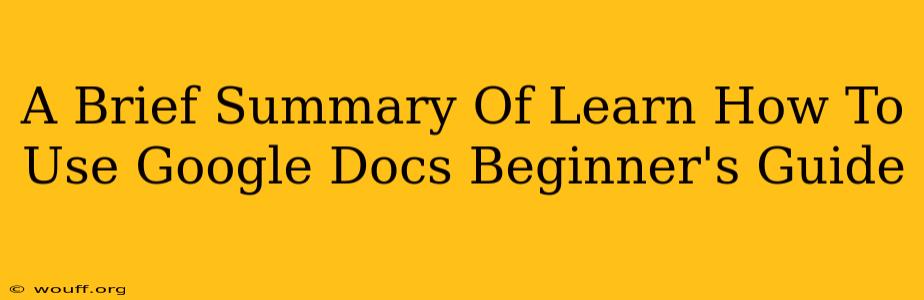Google Docs is a free, cloud-based word processor that's part of the Google Workspace suite. It allows you to create, edit, and collaborate on documents online, making it a powerful tool for students, professionals, and anyone who needs to work with text. This beginner's guide provides a quick overview of its essential features.
Getting Started with Google Docs
First things first: you'll need a Google account. If you don't have one, you can create one for free at accounts.google.com. Once you're logged in, accessing Google Docs is simple. Just navigate to docs.google.com.
Creating a New Document
Creating a new document is incredibly straightforward. Click the "+ Blank" button on the home screen. This will open a fresh, empty document ready for your content. You can also choose from various templates to jumpstart your project, offering pre-formatted options for resumes, letters, and more. Explore the template gallery for inspiration!
Essential Features Every Beginner Should Know
Formatting Your Text: Google Docs provides all the standard formatting options you'd expect from a word processor. You can easily change font styles, sizes, colors, and add bold, italic, and underlined text using the toolbar at the top. Mastering these basics will significantly improve the readability and visual appeal of your documents.
Working with Images and Other Media
Adding visual elements to your documents is key to engaging your reader. Google Docs makes it easy to insert images, videos, and other media directly from your computer or by searching online. Simply click "Insert" and choose the desired option. You can then easily resize and position your media within the document.
Collaborating with Others: One of Google Docs' most compelling features is its real-time collaborative capabilities. You can share your documents with others, granting them editing or viewing permissions. Multiple users can work on the same document simultaneously, making it ideal for teamwork and project collaboration. Watch the cursor movements of your collaborators in real time!
Exploring Advanced Features
While the basics are easy to grasp, Google Docs offers a wealth of advanced features worth exploring. These include:
- Voice typing: Dictate your text directly into the document.
- Explore suggestions: Let Google Docs offer writing assistance and style suggestions.
- Add comments: Leave notes and feedback for collaborators.
- Version history: Easily revert to previous versions of your document if needed. This is a lifesaver when you make accidental changes.
- Offline Access: Edit your documents even without an internet connection (with the appropriate settings enabled).
Tips for Efficient Google Docs Use
- Utilize keyboard shortcuts: Learn common shortcuts to speed up your workflow. For example, Ctrl+B (or Cmd+B on a Mac) bolds selected text.
- Explore the Help menu: Google Docs has a comprehensive help section that answers almost any question you might have.
- Regularly save your work: Although Google Docs automatically saves your work, it's good practice to manually save periodically, especially when working on complex documents.
This brief overview provides a solid foundation for using Google Docs. As you become more comfortable, explore its advanced features and unlock its full potential. With its user-friendly interface and powerful capabilities, Google Docs is an invaluable tool for anyone working with text. Remember to practice and experiment to fully grasp its capabilities.