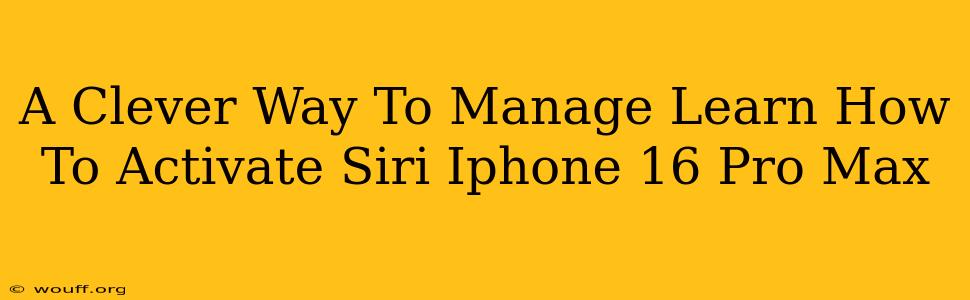The iPhone 16 Pro Max boasts incredible features, and Siri, Apple's intelligent assistant, is a key part of that experience. But knowing how to effectively use Siri can dramatically improve your phone's functionality and your overall productivity. This guide will show you a clever way to manage and activate Siri on your iPhone 16 Pro Max, making your daily interactions smoother and more efficient.
Understanding Siri's Power: More Than Just Voice Commands
Before diving into activation, let's understand Siri's potential. It's more than just a voice-activated tool; it's a powerful personal assistant capable of:
- Hands-free operation: Perfect for multitasking, driving, or when your hands are full.
- Scheduling and reminders: Never miss an important appointment or task again.
- Sending messages and making calls: Communicate effortlessly without touching your phone.
- Setting alarms and timers: Manage your time effectively.
- Answering questions: Get quick answers to your queries, from weather updates to complex calculations.
- Controlling smart home devices: Integrate Siri with your smart home ecosystem for seamless control.
Clever Ways to Activate Siri on Your iPhone 16 Pro Max
There are several ways to activate Siri, each suited to different situations:
1. The Classic "Hey Siri" Activation
This is arguably the most convenient method. Once enabled:
- Simply say "Hey Siri" followed by your command. For example, "Hey Siri, set a timer for 15 minutes."
- Ensure "Hey Siri" is activated: Go to Settings > Siri & Search > Listen for "Hey Siri." Enable the toggle. You might need to go through a short calibration process to train Siri to recognize your voice.
2. Press and Hold the Side Button (Power Button)
This method is ideal when "Hey Siri" isn't working optimally or you prefer a more tactile activation:
- Press and hold the side button (power button) until you hear the Siri chime.
- Then, state your request.
3. Using Siri on the Lock Screen (Enhanced Security)
For quick access to Siri without unlocking your phone:
- Navigate to Settings > Siri & Search > Allow Siri When Locked.
- Enable this option. Note: This may reduce your phone's security level; use cautiously.
4. Using Siri via AirPods or other Compatible Headphones
- For a seamless hands-free experience, use compatible AirPods or headphones.
- Once connected, simply say "Hey Siri" to activate the assistant.
Troubleshooting Common Siri Activation Issues
If you're experiencing trouble activating Siri:
- Check your network connection: Siri relies on an internet connection for many commands.
- Ensure "Hey Siri" is correctly enabled in Settings.
- Try restarting your iPhone 16 Pro Max.
- Check your microphone settings: Make sure your iPhone's microphone is not muted or obstructed.
- Adjust your voice volume when speaking to Siri.
Mastering Siri: Unlocking the Full Potential
Activating Siri is just the first step. Experiment with different commands and explore the vast capabilities of this intelligent assistant. The more you use Siri, the more proficient you'll become, improving your overall iPhone 16 Pro Max experience. Remember, understanding these different activation methods will allow you to use Siri efficiently and seamlessly in any situation.