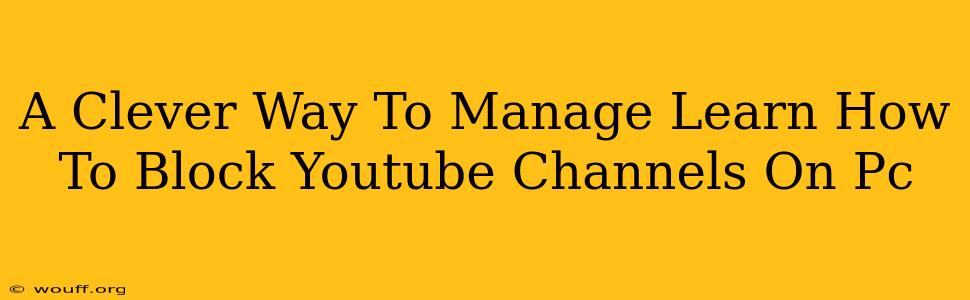Are you tired of seeing specific YouTube channels pop up in your recommendations or search results? Do certain channels trigger unwanted content or negativity? You're not alone! Many users want more control over their YouTube experience. This guide provides a clever and effective way to manage your viewing by showing you how to block YouTube channels on your PC. We'll cover several methods, ensuring you find the perfect solution for your needs.
Why Block YouTube Channels?
Before diving into the how, let's address the why. Blocking YouTube channels can significantly improve your online experience by:
- Curating Your Content: Keep your feed focused on the creators and topics you genuinely enjoy. No more unwanted distractions!
- Managing Your Time: Prevent yourself from getting sucked into content that doesn't align with your goals or values.
- Protecting Yourself: Block channels that promote harmful content, misinformation, or negativity. Create a healthier online environment.
- Improving Your Focus: Eliminate distractions and maintain concentration while using YouTube for educational or productive purposes.
How to Block YouTube Channels on PC: Step-by-Step Guides
There are several ways to block YouTube channels on your PC, each with its own advantages:
Method 1: Using YouTube's Built-in Blocking Feature
This is the simplest and most direct method. YouTube provides a built-in feature to block channels directly.
- Locate the Channel: Go to the YouTube channel you wish to block.
- Access Channel Settings: Click on the channel's name or profile picture, usually located under the video.
- Find the Block Option: Look for a three-dot menu (usually found under the "Subscribe" button or nearby). Click on it.
- Select "Block User": A list of options will appear. Choose "Block user" or a similar option.
- Confirm Blocking: YouTube may ask you to confirm your decision.
Method 2: Utilizing Browser Extensions (Chrome, Firefox, etc.)
Browser extensions offer additional functionality and customization options beyond YouTube's built-in features. Many extensions allow for more robust channel blocking and management.
- Find a Suitable Extension: Search your browser's extension store (Chrome Web Store, Firefox Add-ons, etc.) for "YouTube channel blocker."
- Install and Configure: Choose an extension and install it. Follow the extension's instructions to configure your blocking preferences. Many allow you to create custom block lists or import lists.
- Start Blocking: Once set up, the extension will automatically block the channels you've specified.
Note: Be sure to read reviews and choose reputable extensions to avoid security risks.
Method 3: Using a YouTube-Specific Parental Control App
If you're managing children's YouTube usage, parental control apps provide an extra layer of protection and control beyond simple blocking. These apps often offer features like time limits, content filtering, and more.
Beyond Blocking: Managing Your YouTube Experience
Blocking channels is just one tool. To further refine your YouTube experience, consider these additional steps:
- Customize Your Recommendations: YouTube's algorithm learns from your viewing habits. Actively engage with content you want to see more of. "Like" videos, subscribe to channels, and leave comments. This helps tailor your recommendations to your preferences.
- Utilize YouTube's "Not Interested" Feature: If a video or channel isn't relevant, use the "Not interested" option. This helps the algorithm understand your preferences better.
- Create Separate Accounts: If you have different viewing needs (e.g., work vs. leisure), consider creating separate YouTube accounts to keep your content streams distinct.
By implementing these methods and tips, you can effectively manage and control your YouTube experience, focusing on content that truly matters to you. Enjoy a more curated and positive online viewing journey!