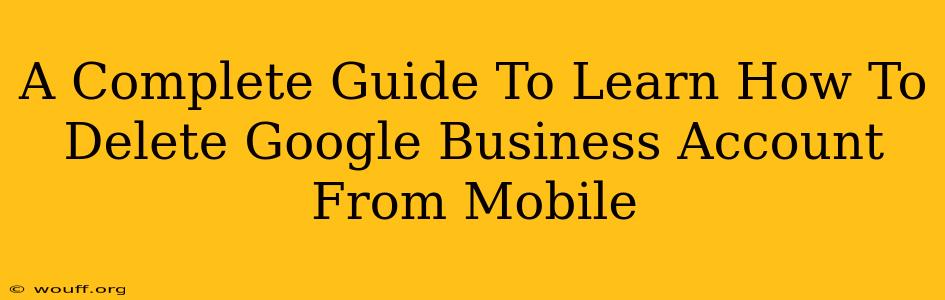Are you ready to say goodbye to your Google Business Profile (formerly Google My Business)? Perhaps your business has closed, merged, or you simply need to start fresh. Whatever the reason, deleting your Google Business Profile from your mobile device is easier than you might think. This comprehensive guide will walk you through the process step-by-step.
Why Delete Your Google Business Profile?
Before we dive into the deletion process, let's briefly discuss why you might want to delete your Google Business Profile. Common reasons include:
- Business Closure: If your business has permanently closed, removing your profile prevents outdated information from misleading potential customers.
- Merger or Acquisition: If your business has merged with another or been acquired, you might want to consolidate your online presence under a single profile.
- Starting Over: Sometimes, a fresh start is needed. Perhaps you've rebranded or want to create a new profile with more accurate information.
- Duplicate Profiles: If you accidentally created duplicate profiles, deleting one will streamline your online presence and avoid confusion.
Step-by-Step Guide to Deleting Your Google Business Profile from Your Mobile
Unfortunately, you cannot directly delete a Google Business Profile from the mobile app. This is a limitation of the app's functionality. To delete your Google Business Profile, you must use a desktop computer or laptop.
However, you can still manage many aspects of your Google Business Profile through the mobile app, such as updating your business information, responding to reviews, and posting updates. Let's focus on how to achieve this deletion via desktop.
Accessing Your Google Business Profile on a Desktop
- Open a web browser: Use Chrome, Firefox, Safari, or your preferred browser on your desktop or laptop.
- Go to Google Business Profile: Search "Google Business Profile" in your search engine and click on the official Google Business Profile link.
- Sign in: Log in using the Google account associated with your Google Business Profile.
Deleting Your Google Business Profile (Desktop Only)
Once logged into your Google Business Profile from your desktop, follow these steps:
- Navigate to the Settings: Locate and click the settings icon, often represented by a gear or three dots. This may vary slightly depending on your Google Business Profile interface updates.
- Find the "Information" Section: Look for a section labeled "Information," "Business Information," or something similar. The exact wording might change over time.
- Look for "Delete this profile": Within the information settings, you should find an option that states, "Delete this profile," "Delete this business," or a similar phrase. Proceed with caution! This action is permanent.
- Confirm Deletion: Google will likely prompt you to confirm your decision. It might ask for a reason for deleting your profile or simply ask for a second confirmation. Carefully review the instructions.
- Complete the Process: Once you've confirmed, your Google Business Profile will be deleted. This process can take several days to fully complete.
Troubleshooting Tips
- Can't find the delete option? Google's interface occasionally updates, potentially shifting the location of the deletion option. Try searching within your Google Business Profile settings.
- Problems signing in? Ensure you're using the correct Google account associated with your Google Business Profile. If you encounter login difficulties, use Google's password recovery tools.
- Deletion not working? If you've followed the steps and still have trouble deleting your profile, contact Google Business Profile support for assistance.
Preparing for Deletion
Before deleting your profile, it's wise to:
- Download your data: Download any relevant information from your profile, such as photos, reviews, or other data you might need.
- Inform your customers: Notify your customers about the deletion and direct them to alternative ways to contact your business.
Deleting your Google Business Profile is a significant step. By following this guide carefully, you can ensure a smooth and efficient process. Remember, the process must be done via a desktop computer. There is no mobile app functionality to delete your GBP.