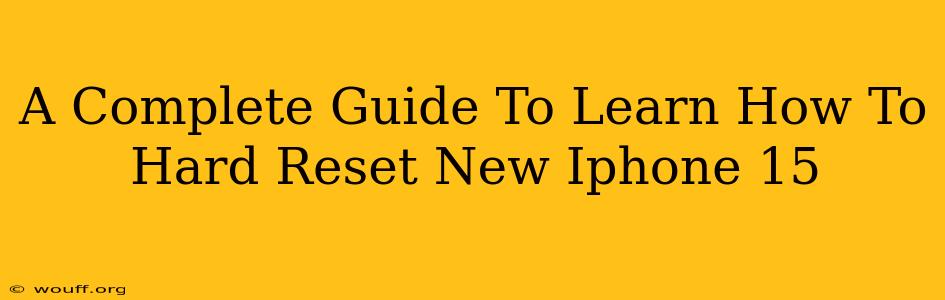So, you've got your hands on the shiny new iPhone 15! Congratulations! But what happens when things go a little sideways? Knowing how to perform a hard reset—also known as a forced restart—can be a lifesaver. This comprehensive guide will walk you through the process of hard resetting your iPhone 15, explaining when you might need to do it and troubleshooting any potential issues.
Understanding the iPhone 15 Hard Reset
A hard reset on your iPhone 15 isn't the same as a factory reset. A factory reset erases all data and settings on your device, returning it to its original state. A hard reset, however, is a forced restart. It's a quick fix designed to resolve minor software glitches, freezing apps, or unresponsive screens. Think of it as a power cycle for your phone. It won't delete any of your precious photos, videos, or apps.
When Should You Hard Reset Your iPhone 15?
There are several scenarios where a hard reset might be beneficial:
- Frozen screen: Your iPhone 15 is completely unresponsive, and you can't interact with it at all.
- Unresponsive apps: An app is frozen and won't close, even after force-quitting.
- System glitches: You're experiencing unusual behavior from your iOS, such as unexpected shutdowns or slow performance.
- Before a software update: Sometimes, performing a hard reset before installing a major iOS update can help ensure a smooth installation.
How to Hard Reset Your iPhone 15: A Step-by-Step Guide
The process for hard resetting an iPhone 15 is slightly different than older models. Here's the precise method:
- Quickly press and release the Volume Up button.
- Quickly press and release the Volume Down button.
- Press and hold the Side button (power button). Continue holding it until you see the Apple logo appear on the screen. This may take a few seconds.
That's it! Your iPhone 15 will now restart. Once it's back on, check if the issue that prompted the hard reset is resolved.
Troubleshooting: Hard Reset Not Working
If the hard reset didn't resolve the problem, here are some things you can try:
- Charge your iPhone: A low battery can sometimes interfere with the hard reset process. Make sure your iPhone is adequately charged before attempting it again.
- Try again: Sometimes, the first attempt might not work. Try the process again, ensuring you follow the steps precisely.
- Contact Apple Support: If the problem persists, it's best to contact Apple Support for further assistance. They might be able to diagnose a more serious issue requiring professional attention.
Factory Reset vs. Hard Reset: Key Differences
It's important to understand the difference between a hard reset and a factory reset:
| Feature | Hard Reset | Factory Reset |
|---|---|---|
| Purpose | Resolves minor software glitches | Erases all data and settings |
| Data Loss | No data loss | Complete data loss |
| Process | Quick and simple | More involved, requires confirmation |
| When to Use | Frozen screen, unresponsive apps | Selling your device, major software issues |
Conclusion: Mastering the iPhone 15 Hard Reset
Knowing how to perform a hard reset on your iPhone 15 is a valuable skill. This simple procedure can quickly resolve many minor software problems, saving you time and frustration. Remember to always back up your data regularly to protect your information. By following the steps outlined in this guide, you'll be ready to tackle any unexpected glitches and keep your iPhone 15 running smoothly.