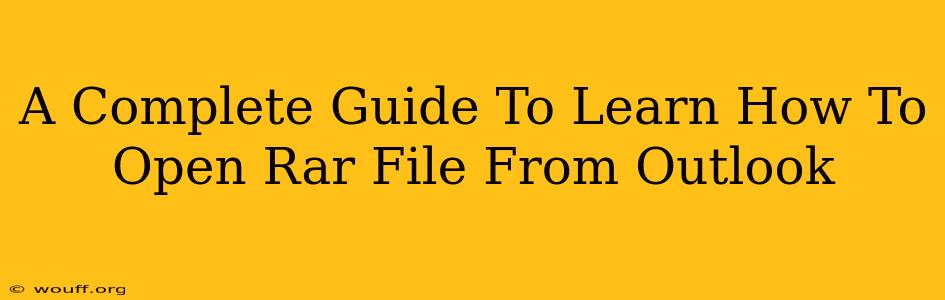Opening RAR files directly within Outlook isn't possible because Outlook doesn't have built-in support for this compressed file format. However, there are several straightforward methods to access the contents of a RAR file received via Outlook. This guide provides a comprehensive walkthrough of these methods, ensuring you can easily open your RAR attachments.
Understanding RAR Files and Outlook's Limitations
RAR (Roshal Archive) files are compressed archives containing one or more files and folders. They're commonly used to reduce file size for easier sharing and storage. Unlike ZIP files, which sometimes have limited native support in applications like Outlook, RAR files require a dedicated program to extract their contents. Outlook, primarily an email client, doesn't include such a program.
Method 1: Downloading and Using a RAR Extraction Program
This is the most common and recommended approach. Several free and paid RAR extraction programs are available. Popular choices include 7-Zip, WinRAR, and PeaZip.
Step-by-Step Instructions:
- Download and Install: Download the chosen program from a reputable source and follow the installation instructions. Ensure you select the appropriate version for your operating system (Windows, macOS, etc.).
- Save the Attachment: Save the RAR attachment from your Outlook email to your computer. You can usually do this by right-clicking the attachment and selecting "Save As." Choose a location you'll easily remember.
- Extract the Files: Locate the saved RAR file. Right-click on it and select the option to "Extract Here" or "Extract Files." This will create a new folder containing the files and folders within the RAR archive. You can then access these files directly.
- Open the Extracted Files: Navigate to the new folder created in the previous step and open the desired files using the appropriate program. For example, a .doc file would be opened with Microsoft Word, a .jpg with an image viewer, etc.
Method 2: Using Online RAR Extractors (with Caution)
Several online services offer RAR file extraction. These can be convenient if you don't want to install software, but they come with a crucial caveat: security. Always ensure you're using a reputable website with strong security measures. Uploading sensitive files to an untrusted website could compromise your data.
Step-by-Step Instructions:
- Find a Reputable Online Extractor: Research and select a trusted online RAR extraction service. Look for user reviews and security certifications.
- Upload the Attachment: Download the RAR attachment from your Outlook email and upload it to the chosen online service.
- Extract and Download: Once uploaded, the service will typically extract the files. Download the extracted files to your computer.
- Open the Extracted Files: Open the extracted files as needed.
Choosing the Right Method
For most users, Method 1 (using a dedicated RAR extraction program) is the safest and most efficient. It offers better control over your files and avoids potential security risks associated with online services. Method 2 is a viable alternative only if you're comfortable with the security implications and are using a trustworthy online extractor.
Troubleshooting Tips
- Incorrect File Association: If you're having trouble opening the extracted files, ensure that the files are associated with the correct programs on your computer. You might need to adjust your file associations in your operating system's settings.
- Corrupted RAR File: If you encounter errors during extraction, the RAR file itself might be corrupted. Try requesting the sender to resend the file.
- Insufficient Permissions: Ensure you have the necessary permissions to access the extracted files and the folder where they're saved.
By following these steps, you can confidently open RAR files received via Outlook, ensuring you access the information you need. Remember to prioritize security and choose the method that best suits your needs and comfort level.