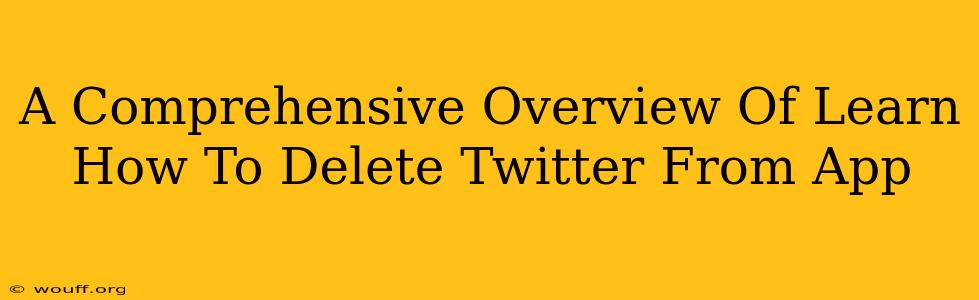Are you ready to take a break from the Twitterverse? Perhaps you're overwhelmed, need a digital detox, or simply want to declutter your phone. Whatever your reason, deleting the Twitter app is a straightforward process. This comprehensive guide will walk you through deleting the Twitter app from both iOS (iPhone) and Android devices. We'll also briefly touch upon deactivating your account—a different process entirely.
Deleting the Twitter App from iOS (iPhone)
Deleting the Twitter app from your iPhone is quick and easy. Follow these simple steps:
-
Locate the Twitter App: Find the Twitter app icon on your iPhone's home screen.
-
Initiate Deletion: Press and hold the Twitter app icon until it begins to wiggle. This activates "jiggle mode."
-
Delete Icon: You'll see an "X" appear in the corner of the Twitter app icon. Tap the "X."
-
Confirm Deletion: A pop-up box will ask you to confirm you want to delete the app. Tap "Delete."
-
Done!: The Twitter app is now removed from your iPhone.
Deleting the Twitter App from Android
Deleting the Twitter app from your Android device is equally simple. The exact steps may vary slightly depending on your Android version and phone manufacturer, but the general process remains consistent:
-
Locate the Twitter App: Find the Twitter app icon on your Android phone's home screen or app drawer.
-
Long Press: Long-press (hold your finger down) on the Twitter app icon.
-
Access App Info: A menu should appear. Select "App info" or a similarly named option.
-
Uninstall Option: Look for an "Uninstall" button. Tap it.
-
Confirm Uninstall: Confirm that you want to uninstall the app.
-
App Removed: The Twitter app is now deleted from your Android device.
Understanding the Difference Between Deleting the App and Deactivating Your Account
It's crucial to understand the difference between deleting the Twitter app and deactivating your Twitter account.
-
Deleting the app: This only removes the Twitter app from your phone. Your Twitter account remains active, and you can still access it through a web browser.
-
Deactivating your account: This temporarily suspends your Twitter account. Your profile, tweets, and followers are hidden. You can reactivate your account later. Deleting your account permanently is a separate process and is irreversible.
Troubleshooting Tips
-
App Won't Delete: If you're experiencing difficulties deleting the app, try restarting your device. This often resolves minor software glitches.
-
Storage Space: Ensure you have sufficient storage space on your device. A full device can prevent app deletion.
-
Frozen App: If the Twitter app is frozen or unresponsive, force-quit the app before attempting to delete it. (The method for force-quitting varies slightly depending on your device.)
Staying Informed: Other Social Media Options
Choosing to delete Twitter doesn't mean you have to disconnect entirely. Explore other social media platforms that better suit your needs and interests. There are numerous alternatives, each with unique features and communities.
This guide provides a clear and concise overview of how to delete the Twitter app from your mobile device. Remember, deleting the app is different from deactivating or deleting your account. Choose the option that best meets your needs.