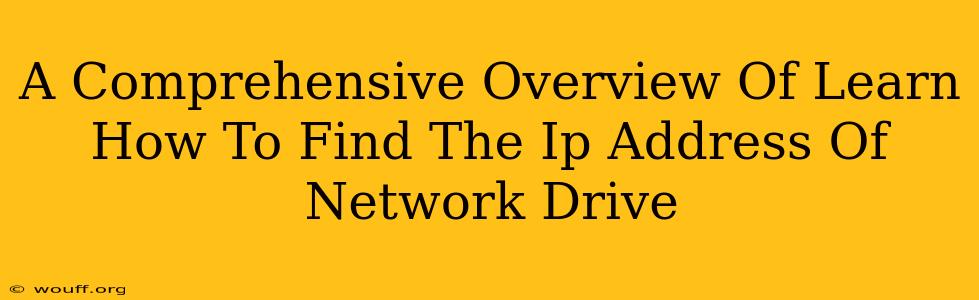Finding the IP address of your network drive is crucial for troubleshooting network connectivity issues, accessing shared resources remotely, and configuring network settings. This comprehensive guide will walk you through several methods to pinpoint that IP address, regardless of your operating system. Whether you're a seasoned IT professional or a home user, understanding these techniques is essential for maintaining a smooth and efficient network.
Understanding Network Drives and IP Addresses
Before diving into the methods, let's briefly clarify some fundamental concepts. A network drive is a storage device (like a hard drive or a network-attached storage device – NAS) that's accessible from multiple computers across a network. Each device on your network, including your network drive, needs a unique IP address to communicate with others. This IP address acts like a postal address for your network drive, allowing your computer to locate and access its resources.
Why Finding the IP Address Matters
Knowing your network drive's IP address is critical for several reasons:
- Troubleshooting: If you can't access your network drive, knowing its IP address helps isolate the problem. You can check if the device is reachable via ping or other network diagnostic tools.
- Remote Access: Many network drives support remote access, but you'll need the IP address to connect to them from outside your local network (often using a VPN or port forwarding).
- Network Configuration: Understanding IP addressing helps you optimize your network setup, ensuring efficient data transfer and avoiding IP address conflicts.
- Security: Knowing the IP address of your network drive can be helpful in implementing and managing network security measures.
Methods to Find the IP Address of Your Network Drive
The specific steps to find your network drive's IP address vary depending on your operating system and network configuration. Here are some common methods:
1. Using the Network Drive's Web Interface (If Applicable)
Many network-attached storage (NAS) devices have a built-in web interface. You typically access this interface by typing the device's IP address (or the default gateway address provided by the manufacturer) into your web browser. Once logged in, the device's IP address should be displayed in the system information or network settings. If you already know the IP address, you can skip this step.
2. Checking Your Router's Administration Panel
Your router maintains a list of all connected devices and their IP addresses. Access your router's administration panel (usually through a web browser, using an address like 192.168.1.1 or 10.0.0.1 – check your router's documentation for the correct address) and look for a section that lists connected devices. Find your network drive in the list and check its assigned IP address.
3. Using Command-Line Tools (Advanced Users)
For more technically inclined users, command-line tools offer precise control.
ipconfig(Windows): Open the Command Prompt and typeipconfig /all. This command displays detailed network configuration information, including IP addresses of connected devices. You may need to identify your network drive's IP address based on its name or description in the output.ifconfig(macOS/Linux): Open the terminal and typeifconfig. Similar toipconfig, this command provides detailed network information, including the IP addresses of network interfaces. You might need to examine the output carefully to find the network drive's IP.
4. Using Network Discovery Tools (Third-Party)
Several network discovery tools (both free and commercial) are available which scan your network and display details of all connected devices, including IP addresses. These tools are particularly helpful if you are having difficulty finding the device using the other methods listed above.
Troubleshooting Tips
If you're still unable to find your network drive's IP address, consider these points:
- Check Network Cables: Ensure that all network cables are securely connected to both the network drive and your router.
- Power Cycle Devices: Restart your network drive and your router to refresh network connections.
- Check DHCP Settings: Confirm that your network drive is correctly obtaining an IP address via DHCP (Dynamic Host Configuration Protocol). If it's configured with a static IP, you will need to refer to your network drive’s configuration to find the address.
- Firewall Settings: Ensure that your firewall isn't blocking access to the network drive.
By employing these methods and troubleshooting tips, you should be able to successfully locate the IP address of your network drive. Remember to consult your network drive's documentation or your router's manual for further assistance if needed. Understanding network addresses is key to maintaining a healthy and productive network environment.