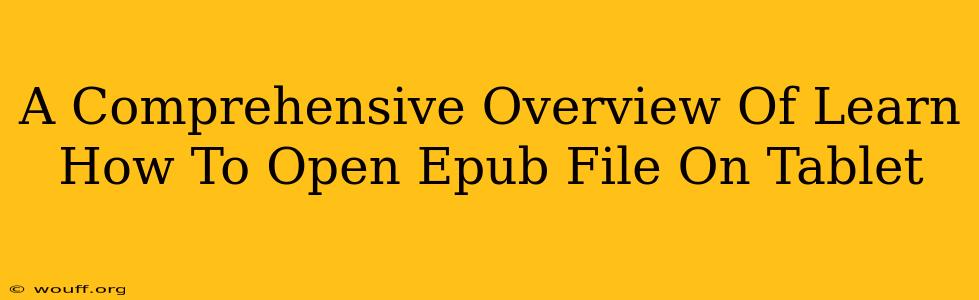Reading e-books on your tablet is a convenient and enjoyable experience. However, if you're unfamiliar with the EPUB file format, you might be struggling to open them. This comprehensive guide will walk you through various methods for opening EPUB files on your tablet, regardless of your operating system (Android or iOS). We'll cover built-in solutions, popular third-party apps, and troubleshooting tips to ensure a seamless reading experience.
Understanding EPUB Files
Before diving into the how-to, let's briefly understand what EPUB files are. EPUB (Electronic Publication) is a widely used open standard for e-books. It allows for reflowable text, meaning the text adjusts to your screen size, making reading on tablets much more comfortable than fixed-layout PDFs.
Opening EPUB Files on Android Tablets
Android tablets offer several ways to access your EPUB files:
1. Using Built-in Apps:
Some Android tablets come with a pre-installed e-reader app that supports EPUB. This usually involves simply tapping on the EPUB file in your file manager. Check your app drawer for apps named "Books," "Reader," or similar. If one exists and it supports EPUB, you're good to go!
2. Downloading a Dedicated E-reader App:
If your tablet doesn't have a suitable built-in e-reader, numerous excellent third-party apps are available on the Google Play Store. Popular options include:
- Google Play Books: A versatile option that often comes pre-installed, providing a robust reading experience with features like organization, highlighting, and note-taking.
- Moon+ Reader: Known for its extensive customization options, Moon+ Reader caters to users seeking personalized reading experiences.
- Kobo: A solid alternative offering a clean interface and strong synchronization capabilities across devices.
Choosing the right app depends on your preferences. Consider factors like features, user interface, and customization options when making your selection.
Opening EPUB Files on iOS Tablets (iPads)
iPads also provide several avenues for opening EPUB files:
1. Using Apple Books:
Apple Books, the default e-reader app on iPads, natively supports EPUB files. Simply locate your EPUB file using the Files app, tap on it, and it should open automatically in Apple Books.
2. Employing Third-Party Apps:
Similar to Android, if you prefer alternative e-reading apps, several excellent choices exist on the App Store:
- Marvin 3: A powerful e-reader designed for users who want a highly configurable experience and advanced features.
- OverDrive: Primarily used for borrowing ebooks from libraries, OverDrive also supports EPUB files.
- Bluefire Reader: Known for its strong support for audiobooks and other multimedia content alongside EPUBs.
Troubleshooting Tips:
- Ensure the file is not corrupted: A corrupted EPUB file might refuse to open. Try downloading it again or obtaining a fresh copy.
- Check file permissions: Make sure your tablet has the necessary permissions to access the folder containing the EPUB file.
- Restart your device: A simple restart often resolves minor software glitches that could hinder opening files.
- Update your apps: Ensure your e-reader app is updated to the latest version to benefit from bug fixes and improved compatibility.
Conclusion:
Opening EPUB files on your tablet should be a straightforward process. By following these instructions and utilizing the appropriate apps, you can enjoy your digital reading experience to the fullest. Remember to select the e-reader app that best suits your needs and preferences. Happy reading!