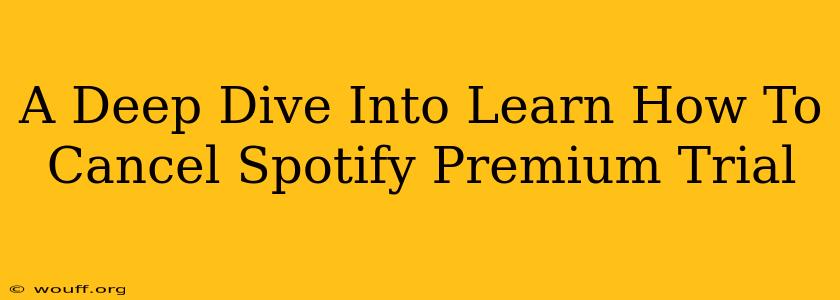So, you've enjoyed your Spotify Premium trial, explored its vast music library, and experienced the ad-free listening bliss. But now the trial is ending, and you need to know how to cancel before you're charged. Don't worry, canceling your Spotify Premium trial is easier than you think. This comprehensive guide will walk you through the process on various devices and platforms, ensuring a smooth and hassle-free experience.
Understanding Your Spotify Premium Trial
Before we dive into the cancellation process, let's clarify a few things about Spotify Premium trials. The length of your trial varies depending on the offer and your location. It's crucial to understand the terms and conditions to avoid unexpected charges. Generally, you'll receive email notifications reminding you of the trial's end and the upcoming subscription fee. Ignoring these notifications doesn't cancel your subscription; it simply means you'll be charged.
How to Cancel Your Spotify Premium Trial: A Step-by-Step Guide
The cancellation process is slightly different depending on the device or platform you used to sign up. Here's a breakdown:
1. Cancelling on the Spotify Website (Most Reliable Method):
This method works regardless of your initial sign-up device. It's the most reliable way to ensure your subscription is canceled.
- Step 1: Log in to your Spotify account on the official Spotify website using your web browser.
- Step 2: Click on your profile icon in the upper right corner.
- Step 3: Select "Account" from the dropdown menu.
- Step 4: Scroll down to the "Subscription" section.
- Step 5: Click on "Manage" next to your Spotify Premium subscription.
- Step 6: You'll see options related to your subscription, including "Cancel Premium." Click on it.
- Step 7: Spotify might ask you to confirm your cancellation. Follow the on-screen prompts to complete the process. You'll usually still have access to Spotify Premium until the end of your trial period.
2. Cancelling on Mobile Apps (Android & iOS):
While you can't directly cancel through the mobile app in all cases, you can often manage your subscription.
- Android: The cancellation process can vary slightly depending on your Android version and device. Often, you might be directed to Google Play Store settings to manage subscriptions.
- iOS (iPhone & iPad): Similarly, canceling via the iOS app may involve navigating to your App Store settings to manage your subscriptions.
Important Note: For both Android and iOS, we strongly recommend using the Spotify website to cancel directly; this avoids any potential complications.
3. Cancelling if You Signed Up Through a Third-Party:
If you signed up for your Spotify Premium trial through a third-party service (like a mobile carrier or another app), you must cancel your subscription through that specific service. Check your billing information or contact their customer support for assistance.
What Happens After Cancellation?
Once you've canceled your Spotify Premium trial, you'll continue enjoying the Premium features until the end of your trial period. After that, you'll automatically revert to the free version of Spotify. You will no longer be charged, and you'll be able to access the free version’s features, including ad-supported listening.
Troubleshooting Common Cancellation Issues
- Can't Find the Cancellation Option? Double-check that you're logged into the correct account and are on the official Spotify website. If issues persist, contact Spotify support directly.
- Still Being Charged After Cancellation? If you've canceled your trial but are still being charged, immediately contact Spotify customer support to resolve the issue and request a refund.
This guide provides a comprehensive walkthrough of how to cancel your Spotify Premium trial. Remember to always cancel directly through the Spotify website for the most reliable outcome. If you face difficulties, don’t hesitate to reach out to Spotify's customer support. Happy listening!