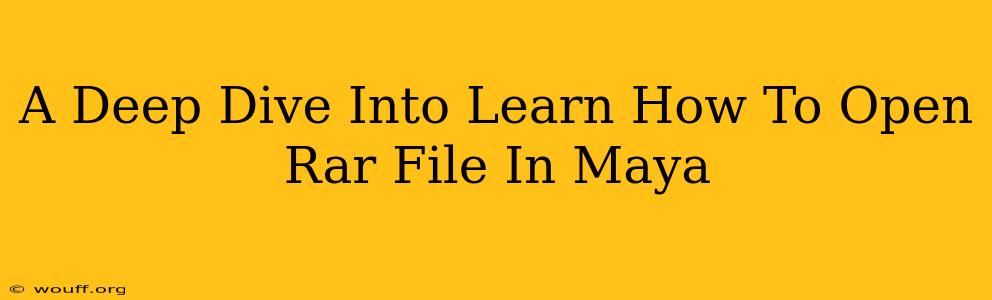So, you've downloaded a fantastic Maya asset, a meticulously crafted character model, or perhaps a breathtaking environment, only to find it compressed into a RAR file. Don't worry, you're not alone! Many Maya users encounter this common hurdle. This comprehensive guide will walk you through the process of opening RAR files and seamlessly integrating their contents into your Maya projects.
Understanding RAR Files
Before diving into the specifics of opening RAR files in Maya, let's briefly understand what they are. RAR (Roshal Archive) is a popular file compression format known for its high compression ratios and ability to handle large files efficiently. Unlike simpler formats like ZIP, RAR files often require dedicated software to extract their contents.
Method 1: Using 7-Zip (Free and Widely Compatible)
7-Zip is a free, open-source file archiver that supports RAR files, among many other formats. It's highly recommended for its reliability, speed, and cross-platform compatibility (Windows, macOS, Linux).
Steps:
- Download and Install 7-Zip: Download the appropriate installer for your operating system from the official 7-Zip website. The installation process is straightforward and requires minimal user intervention.
- Locate Your RAR File: Find the RAR file containing your Maya assets.
- Right-Click and Extract: Right-click on the RAR file. You should see a "7-Zip" option in the context menu. Select "Extract Here" to extract the contents to the same directory as the RAR file, or choose "Extract Files..." to specify a different destination folder.
- Access Your Maya Assets: Once the extraction is complete, you'll find your Maya files (typically .ma, .mb, or other relevant extensions) ready to be imported into your Maya project.
Importing into Maya:
Once extracted, you can import the assets into Maya using the standard import functions:
- File > Import: Navigate to the extracted folder and select the desired files. Maya will guide you through the import process, allowing you to choose specific options based on the file type.
Method 2: Using WinRAR (Popular Commercial Option for Windows)
WinRAR is a powerful commercial file archiver, primarily for Windows. While it offers a free trial, a license is required for continued use. It's known for its user-friendly interface and extensive features.
Steps: The process is similar to 7-Zip:
- Download and Install WinRAR: Download and install WinRAR from the official website.
- Right-Click and Extract: Right-click the RAR file and choose "Extract Here" or "Extract Files..." to specify a destination folder.
- Import into Maya: Follow the steps outlined in Method 1 to import the extracted files into your Maya project.
Troubleshooting Tips
- File Corruption: If you encounter errors during extraction, the RAR file might be corrupted. Try downloading the file again from the original source.
- Incorrect File Extensions: Double-check that the extracted files have the correct Maya file extensions (.ma, .mb, .obj, etc.). Incorrect extensions can prevent Maya from recognizing them.
- Missing Dependencies: Some Maya assets rely on external plugins or textures. Ensure you have all necessary components installed and properly configured.
Conclusion
Opening RAR files in Maya doesn't have to be a complex process. By using a reliable file archiver like 7-Zip or WinRAR, you can easily extract your assets and integrate them into your projects. Remember to always download files from trusted sources to minimize the risk of encountering corrupted or malicious files. Happy modeling!