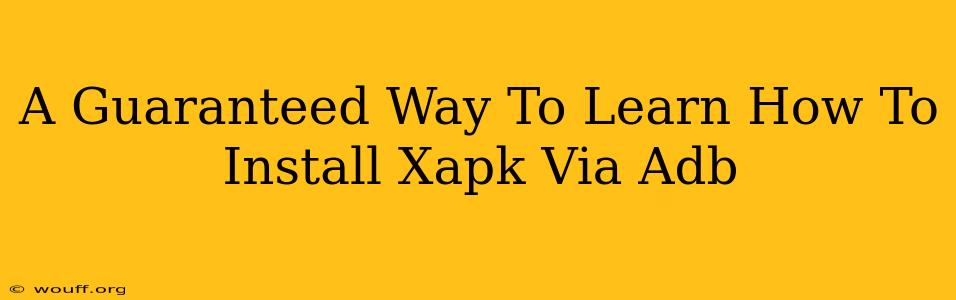Installing APKs is commonplace for Android users, but what about XAPKs? These files, often larger and containing more data than standard APKs, require a slightly different approach. This guide provides a guaranteed way to learn how to install XAPKs via ADB (Android Debug Bridge), ensuring a smooth and successful installation every time.
Understanding XAPKs and ADB
Before diving into the installation process, let's clarify what XAPKs and ADB are:
-
XAPK Files: XAPK files are essentially zipped packages containing an APK (the core application) and additional OBB (expansion) files. OBB files hold large assets like game data or high-resolution graphics, which are too big to be included directly in the APK. This split allows for smaller APK downloads and faster initial installations.
-
ADB (Android Debug Bridge): ADB is a versatile command-line tool that lets you communicate with your Android device. It allows you to perform a wide range of actions, including installing applications, managing files, and debugging apps. Installing XAPKs requires ADB’s ability to push files onto your device and execute commands.
Prerequisites: Setting Up Your Environment
Before you begin, ensure you have the necessary components set up:
-
USB Debugging Enabled: On your Android device, navigate to Settings > Developer options > USB debugging. Enable this option. If you don't see "Developer options," go to Settings > About phone and tap the "Build number" seven times. This will unlock the Developer options menu.
-
ADB Installed: Download the Android SDK Platform-Tools. This package contains ADB. Extract the downloaded files to a convenient location on your computer. Remember the directory location; you’ll need it later.
-
Drivers Installed: Your computer needs the appropriate drivers to recognize your Android device. This is typically handled automatically by Windows, but you might need to manually install them if you encounter connection problems.
-
XAPK File Downloaded: Make sure you have downloaded the XAPK file you want to install. Download only from reputable sources to avoid security risks.
Step-by-Step XAPK Installation via ADB
Now, let’s walk through the installation process:
-
Connect Your Device: Connect your Android device to your computer using a USB cable.
-
Open Command Prompt/Terminal: Navigate to the directory where you extracted the Android SDK Platform-Tools using the command prompt or terminal. You can do this by typing
cdfollowed by the path to the directory (e.g.,cd C:\Users\YourName\Downloads\platform-tools). -
Verify ADB Connection: Type
adb devicesand press Enter. You should see your device listed, confirming a successful connection. If not, double-check your USB connection, drivers, and USB debugging settings. -
Extract the XAPK: Extract the contents of the XAPK file. This will typically result in an APK file and an OBB folder.
-
Install the APK: Use the following command to install the APK:
adb install "path/to/your/app.apk". Replace"path/to/your/app.apk"with the actual path to your extracted APK file. -
Push OBB Files: Next, use the
adb pushcommand to copy the OBB files to the correct location on your Android device. The command structure is as follows:adb push "path/to/your/obb/file" /sdcard/Android/obb/<package_name>/. Replace"path/to/your/obb/file"with the path to your OBB file, and<package_name>with the package name of the application (you can find this in the APK file's manifest). Note that/sdcardmight be/storage/emulated/0on some devices. -
Verify Installation: After completing all steps, check your device's app drawer. The application should now be installed and ready to use.
Troubleshooting Common Issues
-
Device Not Recognized: Verify your USB connection, drivers, and USB debugging settings.
-
ADB Errors: Double-check your commands for typos and ensure that the paths are correct.
-
Permission Errors: Ensure you have the necessary permissions on your device to install applications from unknown sources.
By following these steps meticulously, you’ll gain a guaranteed method for installing XAPKs via ADB. Remember to always download files from trusted sources to maintain the security of your device. This comprehensive guide provides a solid foundation for managing and installing XAPK files effectively.