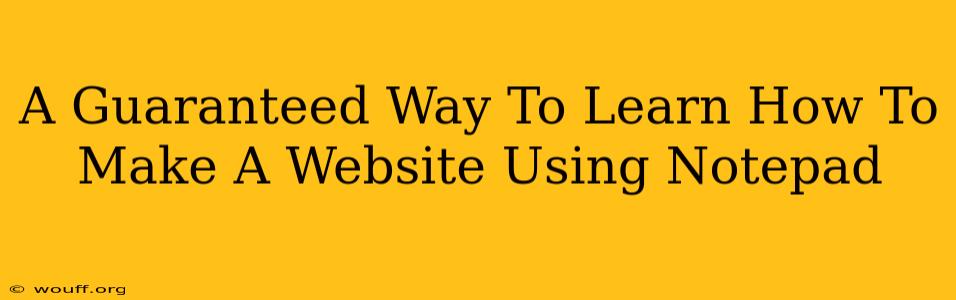Creating a website using only Notepad might seem daunting, but it's a fantastic way to understand the fundamental building blocks of web development. This method strips away the complexities of visual editors, forcing you to grapple with the raw HTML, CSS, and potentially JavaScript that power every website. While not ideal for complex projects, it's an excellent learning tool. This guide provides a guaranteed path to success.
Understanding the Fundamentals: HTML, CSS, and (Maybe) JavaScript
Before diving in, let's clarify what we're doing:
- HTML (HyperText Markup Language): This is the foundational language. It structures your content, defining headings, paragraphs, images, and links. Think of it as the skeleton of your website.
- CSS (Cascading Style Sheets): This is where you add the styling. CSS controls the visual presentation – colors, fonts, layout, and more. It's the skin and clothes of your website.
- JavaScript (Optional): For interactive elements like animations or dynamic content updates, you'll need JavaScript. This is the muscle and brain. For a basic Notepad website, it's not strictly necessary.
Step-by-Step Guide to Building Your First Notepad Website
Let's build a simple website. We'll create an HTML file, then style it with a separate CSS file.
Step 1: Creating Your HTML File
- Open Notepad.
- Type the following code:
<!DOCTYPE html>
<html>
<head>
<title>My First Notepad Website</title>
<link rel="stylesheet" href="styles.css">
</head>
<body>
<h1>Welcome to My Website!</h1>
<p>This website was created using only Notepad!</p>
</body>
</html>
- Save the file as
index.html. Important: Make sure the file extension is.html. Save it to a location you remember.
Step 2: Creating Your CSS File
- Open a new Notepad window.
- Type the following code (this styles the text):
body {
font-family: sans-serif;
background-color: #f0f0f0; /* Light gray background */
margin: 20px; /* Add some margin */
}
h1 {
color: #333; /* Dark gray heading */
}
p {
color: #555; /* Slightly lighter gray paragraph */
}
- Save this file as
styles.cssin the same directory as yourindex.htmlfile.
Step 3: Viewing Your Website
- Open your
index.htmlfile in your web browser (Chrome, Firefox, Edge, etc.).
You should now see your website! It's simple, but it's a functional webpage created entirely with Notepad.
Expanding Your Skills: Beyond the Basics
This is just the beginning. To progress, consider these steps:
- Learn more HTML: Explore tags for images (
<img>), links (<a>), lists (<ul>,<ol>), and more. - Master CSS: Experiment with different selectors, properties, and values to control the appearance of your website. Learn about box model, flexbox and grid layouts for better control over positioning and layout.
- Dive into JavaScript (optional): Add interactivity to make your website more engaging.
Resources to Help You Learn:
Numerous online resources offer free tutorials and documentation on HTML, CSS, and JavaScript. Search for "HTML tutorial," "CSS tutorial," and "JavaScript tutorial" to find many excellent learning materials.
Why Notepad is a Great Starting Point
Using Notepad to build a website teaches you the core principles without the distraction of visual interfaces. It forces you to understand the code, making you a more knowledgeable and effective web developer in the long run. It's a guaranteed way to build a strong foundation. While not practical for large-scale projects, this method fosters a deep understanding of web technologies. You'll appreciate the power and flexibility of more advanced tools after this experience.