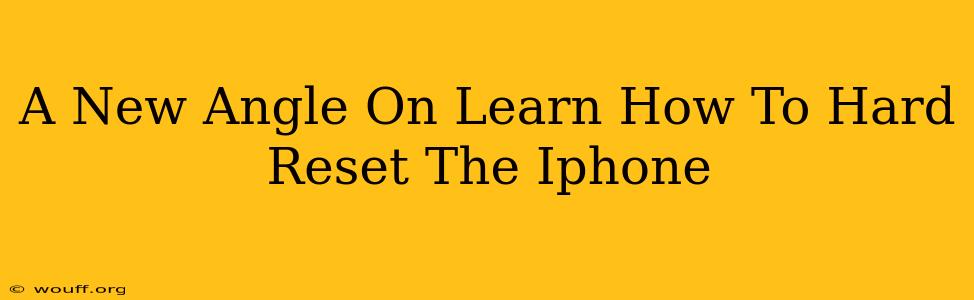Is your iPhone frozen? Unresponsive? Acting strangely? A hard reset might be just what the doctor ordered. This isn't just about turning it off and on again; a hard reset, also known as a forced restart, is a more powerful solution that can resolve many software glitches and bring your iPhone back to life. This guide offers a fresh perspective on performing this essential troubleshooting step, clarifying the process and dispelling common misconceptions.
Understanding the Difference: Restart vs. Hard Reset
Before we dive into the how-to, let's clarify the difference between a simple restart and a hard reset.
- Restart: This is the standard shutdown and power-on procedure. It's useful for minor software hiccups.
- Hard Reset (Forced Restart): This is a more forceful way to reboot your iPhone, bypassing the normal shutdown process. It's crucial when your iPhone is frozen or unresponsive. A hard reset clears temporary files and refreshes the system's memory.
How to Hard Reset Your iPhone: A Step-by-Step Guide
The method for performing a hard reset varies depending on your iPhone model. Here's a breakdown:
For iPhone 8, iPhone X, and later models (including iPhone 11, 12, 13, 14, and iPhone SE 3rd generation and later):
- Press and quickly release the Volume Up button.
- Press and quickly release the Volume Down button.
- Press and hold the Side button (power button). Continue holding until you see the Apple logo appear on the screen. This may take up to 30 seconds.
For iPhone 7 and iPhone 7 Plus:
- Press and hold both the Side button (power button) and the Volume Down button.
- Continue holding both buttons until you see the Apple logo.
For iPhone 6s and earlier models:
- Press and hold both the Home button and the Top (or Side) button.
- Continue holding both buttons until you see the Apple logo.
When to Use a Hard Reset
A hard reset is your go-to solution for a variety of iPhone problems, including:
- Frozen screen: Your iPhone is completely unresponsive.
- App crashes: Apps are constantly freezing or closing unexpectedly.
- Sluggish performance: Your iPhone is running significantly slower than usual.
- Unresponsive buttons: The buttons on your device are not responding correctly.
- Software glitches: You're experiencing unexpected software behavior.
Important Note: A hard reset will not erase your data. It's a temporary fix for software problems, unlike a factory reset which completely wipes your device.
Beyond the Hard Reset: When to Seek Further Help
While a hard reset is a powerful tool, it's not a solution for every problem. If your iPhone continues to malfunction after a hard reset, consider these options:
- Check for software updates: Ensure your iOS is up-to-date.
- Contact Apple Support: They can provide further troubleshooting steps or repair options.
- Visit an Apple Store or Authorized Service Provider: A professional can diagnose and fix more complex hardware or software issues.
Conclusion: Mastering the Art of the iPhone Hard Reset
Learning how to hard reset your iPhone is a crucial skill for every user. It's a quick and easy way to resolve many common software problems, keeping your device running smoothly. Remember to choose the correct method based on your iPhone model and don't hesitate to seek professional help if necessary. By understanding the process and knowing when to utilize it, you'll be well-equipped to tackle those frustrating iPhone freezes and keep your device performing at its best.