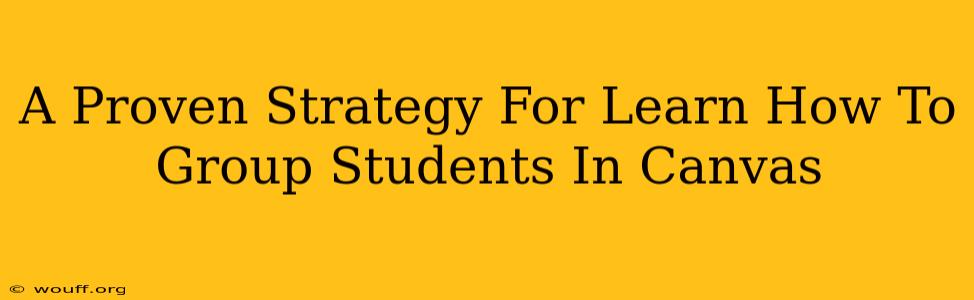Canvas, the popular Learning Management System (LMS), offers robust features to streamline your teaching workflow. One particularly helpful tool is its ability to easily group students for collaborative projects, discussions, or peer review. Mastering this feature can significantly enhance your classroom engagement and boost student learning outcomes. This guide outlines a proven strategy for effectively grouping students in Canvas, ensuring a smooth and efficient process.
Understanding the Power of Student Groups in Canvas
Before diving into the how, let's understand the why. Strategic grouping within Canvas offers several key advantages:
- Enhanced Collaboration: Groups foster teamwork, allowing students to learn from each other's perspectives and strengths.
- Improved Engagement: Collaborative activities are often more stimulating than individual assignments, leading to increased student participation.
- Streamlined Workflow: Canvas simplifies the process of assigning tasks and grading group work, saving you valuable time.
- Differentiated Instruction: Groups can be tailored to meet diverse learning needs and styles, catering to individual student strengths.
- Real-World Skill Development: Group projects mimic real-world collaborative environments, providing invaluable experience for students.
Step-by-Step Guide: Mastering Student Grouping in Canvas
This guide provides a clear, step-by-step process for creating and managing student groups within your Canvas course.
Step 1: Access the Groups Feature
Navigate to your Canvas course. Within your course navigation menu, you'll find the "People" tab. Click on it. You should then see the option to create groups. If not, ensure that the feature is enabled in your course settings.
Step 2: Choose Your Grouping Strategy
Canvas allows for several grouping methods:
-
Manual Grouping: This offers the greatest control. You manually assign each student to a specific group. This is ideal for smaller classes or when you need to ensure a specific balance of skills or personalities within each group.
-
Self-Signup Groups: Students can select their own groups from a list you've created. This is great for larger classes and promotes student autonomy. However, you might need to establish clear guidelines to ensure fair group composition.
-
Random Grouping: Canvas can randomly assign students to groups. This is a quick and efficient method, ideal for larger classes where equitable group formation is a priority. However, it might not always consider individual student needs or preferences.
Step 3: Configure Your Groups
Once you've selected your method, configure your groups. You can specify the number of groups, the ideal group size, and, in some cases, the group names. Careful planning is key here. Consider factors like:
- Group Size: Aim for a size that promotes collaboration without leading to free-riding. A size of 3-5 students is generally recommended.
- Group Composition: Ensure that groups have a good mix of skill levels and personalities for optimal dynamics.
- Group Names: Use clear and descriptive names for easy identification.
Step 4: Assign Students to Groups
This step varies based on the method you've chosen. Manual grouping requires individual student assignment. Self-signup lets students choose. Random grouping automatically places students. Double-check your assignments to ensure accuracy.
Step 5: Manage and Monitor Groups
After creating the groups, monitor their progress. Use the Canvas interface to easily view group activity, send announcements, or address any issues that may arise.
Tips for Successful Group Work in Canvas
- Clear Guidelines: Provide comprehensive instructions for group projects, including expectations, deadlines, and grading rubrics.
- Regular Communication: Encourage frequent communication between group members and between you and the groups.
- Effective Feedback: Offer timely and constructive feedback to both individuals and groups.
- Utilize Canvas Features: Take full advantage of Canvas's tools for group communication, file sharing, and assessment.
By following this proven strategy, you can leverage the power of Canvas groups to create a dynamic and engaging learning environment for your students. Mastering this feature will elevate your teaching and improve your students' collaborative skills—a vital asset for success beyond the classroom.