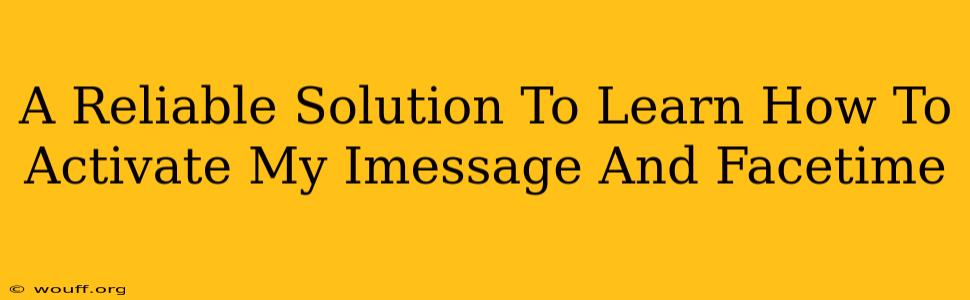Are you frustrated trying to activate iMessage and FaceTime? Don't worry, you're not alone! Many users encounter difficulties getting these handy Apple features up and running. This comprehensive guide provides a reliable solution to activate iMessage and FaceTime on your Apple device, walking you through troubleshooting common problems.
Understanding iMessage and FaceTime
Before diving into the activation process, let's quickly understand what these services are:
-
iMessage: Apple's messaging service allows you to send text messages, photos, videos, and more to other Apple devices using an internet connection (Wi-Fi or cellular data). It's free, unlike standard SMS/MMS messages.
-
FaceTime: Apple's video calling app lets you make free video and audio calls to other Apple devices. It's a convenient way to connect with friends and family.
Both services require an Apple ID and a stable internet connection to function correctly.
How to Activate iMessage and FaceTime
The process is usually straightforward, but here's a step-by-step guide to ensure a smooth activation:
-
Check your Internet Connection: Ensure your iPhone or iPad is connected to a reliable Wi-Fi or cellular data network. A weak or nonexistent connection is a primary reason for activation failures.
-
Verify your Apple ID: Make sure you're logged in with the correct Apple ID. Go to Settings > [Your Name] and check your Apple ID information.
-
Access iMessage and FaceTime settings: Go to Settings > Messages and Settings > FaceTime.
-
Toggle the switches: Ensure the switches for iMessage and FaceTime are turned ON.
-
Wait for Activation: Give the system a few minutes to activate. You may see a "Waiting for activation" message. Patience is key here.
-
Check your Phone Number and Email: Verify that the phone number and email address associated with your Apple ID are correct within the iMessage and FaceTime settings. Incorrect information can prevent activation.
Troubleshooting Common Activation Problems
If you're still experiencing issues, try these troubleshooting steps:
1. Restart your device: A simple restart often resolves temporary glitches.
2. Check your Date and Time: Make sure your device's date and time are set correctly and automatically. Incorrect settings can interfere with activation. Go to Settings > General > Date & Time and enable "Set Automatically."
3. Check your carrier settings: Outdated carrier settings can sometimes cause problems. Go to Settings > General > About to check for and install updates.
4. Sign out and sign back in to your Apple ID: Sometimes, a fresh login can resolve authentication issues. Go to Settings > [Your Name] > Sign Out, then sign back in using your Apple ID and password.
5. Contact Apple Support: If you've tried all the troubleshooting steps and are still facing problems, it's best to contact Apple Support directly for further assistance. They can diagnose more complex issues and provide personalized solutions.
Optimizing iMessage and FaceTime for Better Performance
Once activated, here are some tips to ensure optimal performance:
- Keep your software updated: Regularly update your iOS or iPadOS to benefit from bug fixes and performance improvements.
- Maintain a strong internet connection: A stable internet connection is crucial for seamless messaging and video calls.
- Check your storage: Ensure you have sufficient storage space on your device. Low storage can impact app performance.
By following this guide and troubleshooting steps, you should be able to successfully activate iMessage and FaceTime and enjoy the convenience of these powerful Apple communication tools. Remember, patience and persistence are key!