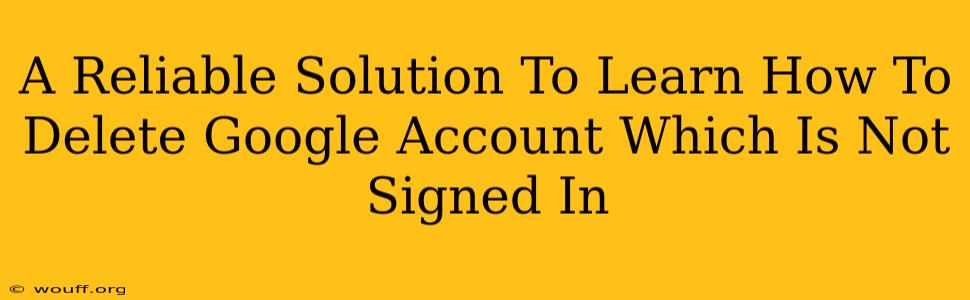Deleting a Google account you're not currently signed into requires a slightly different approach than simply logging in and hitting the delete button. This situation often arises when you've forgotten your password, need to remove an old account, or are managing someone else's digital legacy. This guide provides a reliable solution, walking you through the necessary steps.
Understanding the Challenges of Deleting an Unsigned-In Google Account
The primary challenge lies in verifying your identity. Google prioritizes account security, ensuring only the rightful owner can delete it. Since you aren't logged in, you'll need to prove your ownership through alternative methods. This usually involves providing information only the account owner would know.
Why You Can't Just Delete It Directly
Without access to the account, the standard deletion process isn't available. Attempting to access the account's settings without the password or recovery information will be unsuccessful. Therefore, a different strategy is needed.
Steps to Delete a Google Account You're Not Signed Into
The process leverages Google's account recovery mechanisms. While it doesn't directly offer a "delete" button in this context, the recovery steps enable you to gain control and subsequently delete the account.
1. Initiate the Account Recovery Process:
- Go to the Google Account recovery page.
- Enter the email address or phone number associated with the Google account you wish to delete.
- Follow the prompts, providing as much information as possible to verify your identity. This might include:
- Recovery email addresses: Alternative emails linked to the account.
- Recovery phone numbers: Phone numbers associated with the account.
- Security questions: Answers to the security questions you set up.
- Dates of account creation: If you remember when you created the account.
2. Gain Access to the Account:
- If Google successfully verifies your identity, you'll regain access to the account. You might be prompted to create a new password.
- Once you're logged in, you can proceed to the account deletion process.
3. Deleting the Google Account:
- Now that you have access, navigate to Google's account deletion page (you can find this by searching "delete my Google account" on Google).
- Follow Google's instructions carefully to delete your account permanently. This is a permanent action, so be absolutely sure you want to proceed. Google usually provides a waiting period before the deletion is finalized to allow you to change your mind.
4. Dealing with Data:
- Before deleting, download any important data you want to keep. This includes emails, photos, documents, and other information stored within the Google ecosystem.
What If You Can't Recover the Account?
If you cannot recover the account through the recovery process, the options become limited. Unfortunately, Google typically won't assist with account deletion unless you prove ownership.
- Contact Google Support: While unlikely to result in direct deletion without proof of ownership, contacting Google support might offer some guidance or explore alternative options.
Important Note: Be cautious of third-party tools or services claiming to delete Google accounts without authentication. These may be scams or compromise your security. Always rely on official Google channels.
This comprehensive guide provides a reliable solution to deleting a Google account when you're not currently signed in. Remember, verifying your identity is the crucial first step. By carefully following these steps, you can successfully remove unwanted or inaccessible Google accounts.