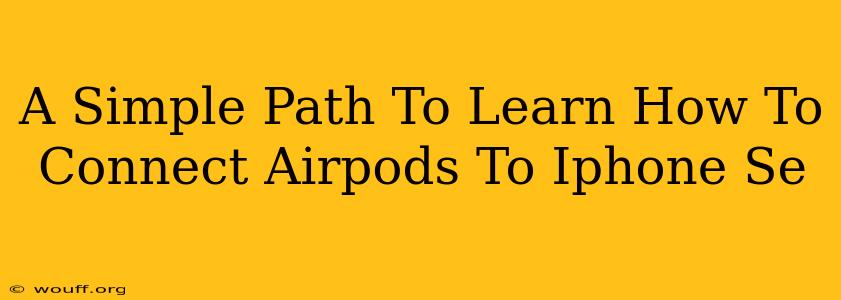Connecting your AirPods to your iPhone SE is a straightforward process, but if you're new to either device, it might seem a little daunting. This guide will walk you through the simple steps, ensuring a seamless connection every time. We'll cover troubleshooting tips too, in case you run into any snags along the way.
Effortless Pairing: Your Step-by-Step Guide
Here's how to easily connect your AirPods to your iPhone SE:
Step 1: Preparation is Key
- Ensure your AirPods are charged: Make sure your AirPods are in their charging case and have sufficient battery life. A low battery can hinder the connection process.
- Locate your charging case: Have your AirPods charging case readily available.
Step 2: The Initial Connection
- Open the AirPods case: Open the lid of your AirPods charging case near your iPhone SE.
- Automatic Detection: Your iPhone SE should automatically detect your AirPods. You'll see a connection animation on your screen.
- Tap "Connect": Tap the "Connect" button on your iPhone SE's screen to confirm the connection.
Step 3: It's Connected!
Once connected, you'll see a battery indicator in your iPhone SE's Control Center, showing the battery level of your AirPods and the charging case. You're now ready to enjoy your wireless audio experience!
Troubleshooting Common Connection Issues
Even with the simplest of processes, occasionally hiccups occur. Here are solutions to common problems:
Problem: AirPods not showing up on iPhone SE.
Solution:
- Check for low battery: Ensure both your AirPods and charging case have enough power. Charge them and try again.
- Restart your iPhone SE: A simple restart can often resolve temporary software glitches.
- Forget the AirPods (and then reconnect): In your iPhone SE's Bluetooth settings, select your AirPods and tap "Forget This Device." Then, follow the initial connection steps again.
- Check for Software Updates: Make sure both your iPhone SE and your AirPods have the latest software updates installed.
Problem: Intermittent Connection or Poor Audio Quality.
Solution:
- Check for interference: Electronic devices and physical obstructions can interfere with the Bluetooth connection. Try moving away from potential sources of interference.
- Reset your AirPods: To reset your AirPods, open the charging case lid, press and hold the setup button on the back of the case (near the charging port). Continue holding until the status light flashes amber then white. Then, reconnect them to your iPhone SE.
Maintaining Your AirPods Connection
For a consistently reliable connection:
- Keep your iOS updated: Regular software updates often include improvements and bug fixes for Bluetooth connectivity.
- Keep your AirPods software updated: Ensure your AirPods have the latest firmware updates installed. This is usually done automatically when in their charging case and connected to your iPhone.
By following these steps and troubleshooting tips, you can easily connect your AirPods to your iPhone SE and enjoy a seamless listening experience. Remember, a little patience goes a long way in ensuring a perfect wireless connection.