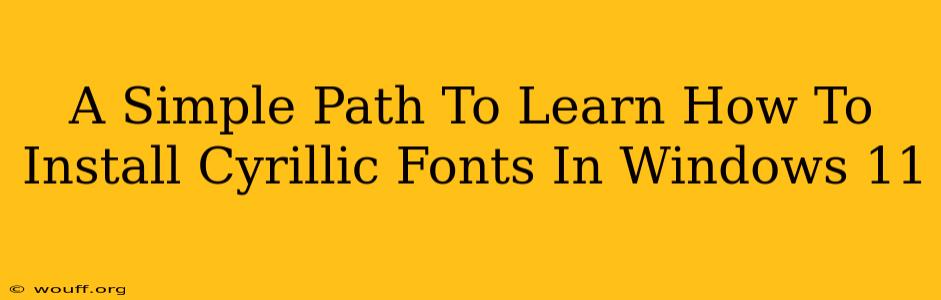Are you struggling to display Cyrillic characters correctly on your Windows 11 system? Don't worry, installing Cyrillic fonts is easier than you think! This guide provides a straightforward, step-by-step process to get you displaying Cyrillic text flawlessly. Whether you're a seasoned tech user or a complete beginner, this tutorial will have you up and running in minutes.
Understanding Cyrillic Fonts
Before diving into the installation process, it's helpful to understand what Cyrillic fonts are. Cyrillic is a writing system used for many Slavic languages, including Russian, Ukrainian, Belarusian, Bulgarian, and Serbian, among others. Windows 11, while generally supporting a wide range of languages, may not have the necessary fonts installed by default to display these languages correctly. That's where installing Cyrillic fonts comes in. These fonts contain the specific glyphs (characters) needed to render Cyrillic text properly, ensuring readability and accuracy.
Locating Cyrillic Fonts
There are several ways to acquire Cyrillic fonts:
1. Downloading from reputable sources:
Many websites offer free and commercial Cyrillic fonts. Always download from trusted sources to avoid malware or corrupted files. Search online for "free Cyrillic fonts" or "Cyrillic font downloads" and carefully review the sites before downloading.
2. Using fonts bundled with language packs:
If you've installed language packs for languages that use the Cyrillic script (like Russian or Ukrainian), these often include appropriate fonts. Check your installed language packs to see if you already have suitable fonts available.
3. Using system fonts:
Windows 11 may already have some basic Cyrillic fonts pre-installed. Check your font collection to see if any support Cyrillic characters.
Installing Cyrillic Fonts in Windows 11: A Step-by-Step Guide
Here's a clear, concise guide to installing Cyrillic fonts on your Windows 11 machine:
-
Download the font file: Download your chosen Cyrillic font file (.ttf or .otf).
-
Locate the downloaded file: Find the downloaded font file in your downloads folder or wherever you saved it.
-
Double-click the font file: This will automatically open the font preview window in the Windows settings.
-
Click "Install": A small window will appear with the option to install the font. Click "Install" to add the font to your system.
-
Verify Installation: After installation, open a text editor or word processor, type some Cyrillic characters, and check that they display correctly. If they do, you've successfully installed the font!
Troubleshooting: If you encounter problems, make sure you have administrator privileges and try restarting your computer after the installation.
Choosing the Right Cyrillic Font
Selecting a suitable Cyrillic font is important for readability and aesthetics. Consider factors like:
- Legibility: Prioritize fonts that are clear and easy to read, especially at smaller sizes.
- Style: Choose a font style that suits your needs, whether it's formal, informal, or something in between.
- Compatibility: Ensure the font is compatible with your operating system and applications.
Beyond Installation: Using Cyrillic Fonts Effectively
Once you've successfully installed Cyrillic fonts, you can select them in your applications like any other font. This allows you to type and view Cyrillic text accurately. Remember to set your preferred Cyrillic keyboard layout within Windows settings to easily input Cyrillic characters.
This comprehensive guide provides a straightforward method to install Cyrillic fonts in Windows 11. Following these steps ensures seamless Cyrillic text display, enhancing your computing experience and enabling you to work with Cyrillic-based languages without hindrance. Remember to always download fonts from trusted sources to maintain the security of your system.