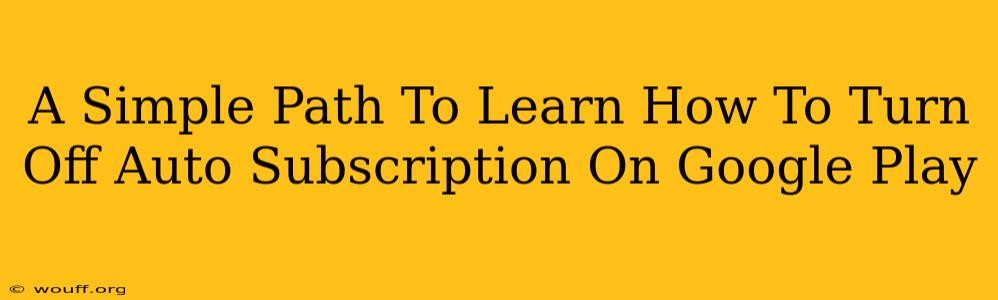Are you tired of unexpected charges popping up on your Google Play statement? Many find themselves unknowingly subscribed to apps and services through Google Play's auto-renewal feature. Fortunately, disabling these subscriptions is straightforward. This guide provides a clear, step-by-step process to regain control of your Google Play spending and turn off those unwanted auto-subscriptions.
Understanding Google Play Auto-Renewals
Before diving into how to turn them off, let's briefly understand how Google Play auto-renewals work. When you subscribe to an app or service, you often opt into an auto-renewal. This means the subscription automatically renews at the end of its term unless you actively cancel it. While convenient for some, this feature can lead to unintentional charges if you forget to manage your subscriptions.
Why Turning Off Auto-Renewal is Important
Taking control of your Google Play subscriptions offers several key benefits:
- Budget Control: Avoid unexpected charges and maintain a clearer picture of your monthly expenses.
- Avoiding Unwanted Services: Prevent continued billing for apps or services you no longer use or need.
- Enhanced Security: Minimizing active subscriptions reduces the risk of unauthorized access or fraudulent charges.
How to Turn Off Auto-Renewal Subscriptions on Google Play
The process is relatively simple, whether you're using a smartphone or a computer. Here's a detailed guide:
Method 1: Using the Google Play Store App (Android)
-
Open the Google Play Store app: Locate and tap the Google Play Store icon on your Android device.
-
Access your subscriptions: Tap the profile icon in the top right corner. Then, select "Payments & subscriptions" followed by "Subscriptions."
-
Choose the subscription to cancel: A list of your active subscriptions will appear. Locate the subscription you wish to cancel.
-
Turn off auto-renewal: Tap the subscription you want to manage. You'll see an option to "Cancel subscription." Tap this button. You might be prompted to confirm your cancellation.
-
Confirm cancellation: Follow any on-screen instructions to finalize the cancellation. You'll typically receive a confirmation message indicating the auto-renewal has been successfully disabled.
Method 2: Using a Web Browser (Computer)
-
Visit the Google Play website: Open your preferred web browser and navigate to play.google.com. Make sure you're signed in with the Google account associated with your subscriptions.
-
Access your subscriptions: Click on your profile icon (usually in the top right corner). Select "Payments & subscriptions," then "Subscriptions."
-
Select the subscription: Find the subscription you want to cancel from the displayed list.
-
Cancel the subscription: Click on the subscription to expand its details. You'll find a "Cancel subscription" button; click it.
-
Confirmation: Google Play will typically prompt you to confirm your cancellation. Follow the instructions to complete the process.
Troubleshooting Tips
- Unable to find the subscription?: Double-check that you're signed in with the correct Google account.
- Cancellation Issues?: If you're encountering problems, contact Google Play support for assistance. They can help resolve any technical difficulties you may experience.
Proactive Subscription Management
The best way to avoid unexpected charges is to regularly review your Google Play subscriptions. Make it a habit to check your subscriptions every month or so to identify and cancel any that you no longer need. This proactive approach ensures you maintain control over your spending and prevent any unpleasant surprises on your billing statement. Remember, staying informed is key!