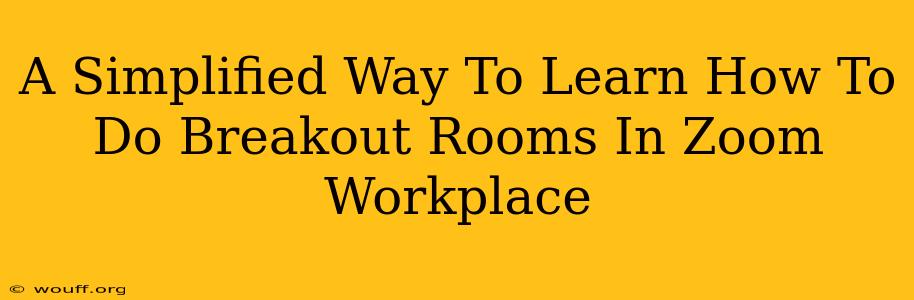Zoom's breakout rooms feature is a powerful tool for enhancing collaboration and engagement in virtual meetings. Whether you're leading a training session, facilitating a brainstorming session, or simply wanting to encourage more interaction among participants, mastering breakout rooms can significantly improve your Zoom experience. This guide provides a simplified approach to learning how to use this feature effectively.
Understanding Zoom Breakout Rooms
Before diving into the specifics, let's understand what breakout rooms are and why they're beneficial:
-
What they are: Breakout rooms allow you to divide your Zoom meeting participants into smaller, separate groups for focused discussions or activities. This fosters a more intimate and interactive environment compared to a large group setting.
-
Why they're useful: Breakout rooms facilitate:
- Increased participation: Smaller groups encourage quieter participants to contribute.
- Targeted discussions: You can tailor discussions to specific subgroups or topics.
- Enhanced collaboration: Participants can work together more effectively in smaller teams.
- Improved engagement: Breakout rooms prevent meeting fatigue often associated with large, passive sessions.
Setting Up Breakout Rooms in Zoom: A Step-by-Step Guide
Here's a simplified step-by-step process to create and manage breakout rooms in your Zoom meeting:
1. Starting the Breakout Rooms:
- During your Zoom meeting, locate the "Breakout Rooms" button in the meeting controls. It usually appears in the bottom toolbar.
- Click the button. A new window will pop up.
2. Configuring Your Breakout Rooms:
-
Number of Rooms: Specify the number of rooms you need. Zoom will automatically assign participants evenly. Alternatively, you can manually assign participants to specific rooms (see below).
-
Automatically assign participants: Zoom will evenly distribute your participants amongst the rooms you've created. This is the quickest and easiest option for most situations.
-
Manually assign participants: Click "Assign participants" to manually select which participants go to each room. This is useful for grouping participants based on roles, teams, or topics.
3. Opening the Rooms:
- Once your rooms are configured, click "Create Rooms". This will generate the breakout rooms.
- Click "Open All Rooms" to launch the breakout rooms, instantly sending participants to their designated groups.
4. Monitoring and Managing Breakout Rooms:
-
Monitoring: While the breakout rooms are open, you can easily "join" any room to monitor progress and participate in discussions.
-
Broadcasting Messages: You can send a message to all breakout rooms simultaneously using the "Broadcast Message" function. This is helpful for reminders, announcements, or changes in schedule.
-
Closing Rooms: When the breakout room activity is complete, click "Close All Rooms" to bring everyone back to the main meeting room.
Tips for Effective Breakout Room Usage
- Clear instructions: Before opening the breakout rooms, provide clear instructions and objectives for each group. Consider providing a shared document or a whiteboard for collaboration.
- Time limits: Set a time limit for breakout room activities to maintain a structured meeting flow.
- Assign roles: Consider assigning roles within each breakout room, such as a facilitator or a note-taker.
- Post-breakout discussion: After closing the rooms, allow time for each group to share their findings or conclusions with the entire group.
Troubleshooting Common Issues
- Participants not joining: Ensure that all participants have updated their Zoom client and have the necessary permissions.
- Audio/video issues: Check the participant’s audio/video settings within their Zoom application.
By following these simple steps and incorporating best practices, you can leverage the power of Zoom breakout rooms to create more interactive and productive meetings. Mastering this feature is a valuable skill for anyone working in a virtual environment.