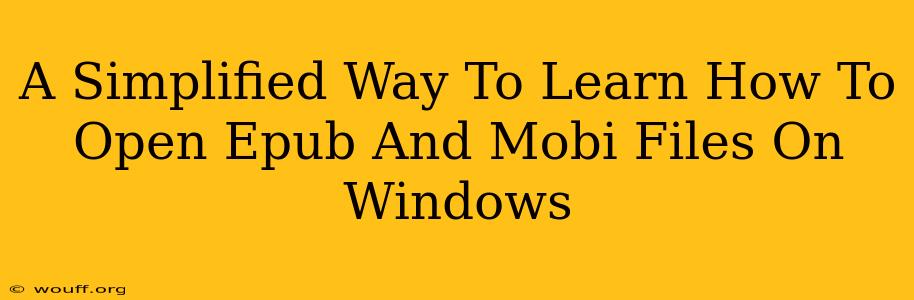Opening EPUB and MOBI files on your Windows PC doesn't have to be a headache. This guide provides a simple, step-by-step approach to accessing your ebooks regardless of their format. We'll cover several easy methods, ensuring you can start reading your favorite books in minutes.
Understanding EPUB and MOBI Formats
Before diving into the how-to, let's briefly understand what EPUB and MOBI are. Both are popular ebook formats, but they have slight differences:
-
EPUB (Electronic Publication): This is a widely adopted open standard, offering excellent reflowability (text adjusts to screen size) and compatibility across devices.
-
MOBI (Mobipocket): Primarily associated with Amazon Kindle, MOBI files often feature better DRM (Digital Rights Management) protection.
Knowing the differences helps in choosing the right reader, but many applications handle both formats seamlessly.
Method 1: Using the Built-in Windows Features (Limited Support)
While Windows doesn't have a dedicated ebook reader, it can sometimes open EPUB files using Microsoft Edge or other default apps. However, this method offers limited functionality and often lacks features like adjustable font sizes or bookmarks. Try this only as a last resort if you don't want to download any additional software.
Steps:
- Locate your EPUB file.
- Double-click the file. Windows may attempt to open it using its default app.
Note: This method might not work for all EPUB files, and MOBI files usually won't open this way.
Method 2: Downloading a Dedicated E-Reader App
This is by far the most reliable and feature-rich approach. Many free and paid e-reader applications are available for Windows, offering excellent support for both EPUB and MOBI formats. Some popular choices include:
-
Calibre: This powerful and free software is more than just an e-reader; it's a comprehensive ebook management tool that allows you to convert ebook formats, organize your library, and more. It's highly recommended for its versatility.
-
Adobe Digital Editions: A popular choice, especially for handling ebooks purchased from Adobe. It handles DRM well and offers a clean reading experience.
-
Other dedicated e-readers: Several other apps provide streamlined reading experiences, often with features like adjustable fonts, night modes, and annotation tools. A quick search on the Microsoft Store will reveal a wide selection.
Steps for using a dedicated e-reader (using Calibre as an example):
- Download and install your chosen e-reader app (e.g., Calibre) from a trusted source.
- Launch the application.
- Add your EPUB or MOBI files to the library within the app. Most e-readers offer a drag-and-drop or "add books" function.
- Select your book and begin reading!
Method 3: Using Online E-Readers (With Limitations)
Several online platforms allow you to upload and read EPUB and MOBI files directly in your web browser. This is convenient for occasional use but may be less ideal for managing a large ebook library. Bear in mind that uploading ebooks online may pose security and privacy risks. Only use reputable services and consider the implications before uploading your files.
Troubleshooting Tips
- File Corruption: If a file fails to open, it might be corrupted. Try downloading it again from the original source.
- DRM Issues: Some ebooks use DRM to restrict access. Ensure your e-reader app is compatible with the specific DRM protection used.
- Outdated Software: Make sure your e-reader app is up to date.
By following these methods, you can effortlessly open and enjoy your EPUB and MOBI ebooks on your Windows computer. Choose the method that best suits your needs and technical comfort level. Remember to always download software from trusted sources to avoid malware. Happy reading!