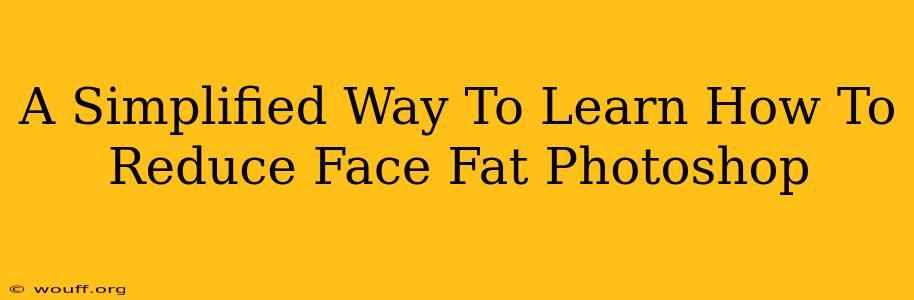Want to subtly slim a face in Photoshop without making it look fake? This guide provides a simplified approach to reducing the appearance of face fat, focusing on natural-looking results. We'll walk you through the essential techniques, making it easy for even beginners to master.
Understanding the Approach: Subtlety is Key
The goal isn't to drastically alter someone's appearance, but to make subtle adjustments that enhance their features. Overly aggressive editing often looks unnatural and unprofessional. We'll focus on techniques that gently reshape the face while preserving realistic skin texture and details.
Essential Photoshop Tools for Face Slimming
Before we begin, let's familiarize ourselves with the crucial tools:
- Liquify Tool: This is your primary weapon for reshaping the face. It allows for non-destructive editing, meaning you can always revert changes.
- Clone Stamp Tool: Useful for blending and seamlessly integrating adjustments, especially around the hairline and jawline.
- Smudge Tool: For delicately softening harsh lines and blending transitions for a more natural look.
- Layer Masks: Essential for controlling the areas where your edits are applied, preventing accidental changes to other parts of the image.
Step-by-Step Guide to Reducing Face Fat in Photoshop
Here's a simplified, step-by-step process:
-
Duplicate the Layer: Always start by duplicating the background layer. This ensures you can revert to the original image if needed.
-
Open the Liquify Tool: Go to
Filter > Liquify. This opens the Liquify dialog box. -
Use the Forward Warp Tool: Select the Forward Warp Tool (the first tool in the toolbar). This tool allows for precise reshaping.
-
Gently Reduce Face Fat: Use the Forward Warp Tool to subtly push inwards on areas where you want to reduce fat. Focus on the cheeks, jawline, and chin. Small, incremental adjustments are crucial. Don't try to drastically change the shape in one go.
-
Refine with the Bloat and Pucker Tools: Experiment with the Bloat and Pucker tools for more localized adjustments. The Bloat tool can add volume where needed (to compensate for any unwanted hollowing), while the Pucker tool can further refine areas you've already sculpted.
-
Blend with the Clone Stamp Tool: Once you've made your adjustments with the Liquify tool, use the Clone Stamp Tool to blend any harsh edges, especially around the hairline and jawline. Remember to sample from similar skin tones and textures for a seamless result.
-
Smudge Tool for Natural Transitions: Use the Smudge Tool to gently soften any visible lines or transitions, making the adjustments appear more natural. Work with light pressure and small brush sizes.
-
Layer Masks for Precision: If you find that your adjustments are too extreme in certain areas, use a layer mask to selectively reduce the impact of your edits.
-
Save Your Work: Once you're satisfied with the results, save your image as a layered PSD file to preserve your edits.
Tips for Natural-Looking Results
- Focus on proportions: Maintain the overall balance of facial features. Don't just focus on one area; consider the whole face.
- Work slowly and incrementally: This is crucial for natural-looking results. Avoid large, sudden changes.
- Zoom in: Zoom in close to the image to make more precise adjustments.
- Use a low opacity: Lowering the opacity of your Liquify adjustments can help you fine-tune and avoid overdoing it.
- Regularly step back: Take breaks and look at your work from a distance to ensure it maintains a natural appearance.
By following these simplified steps and focusing on subtle adjustments, you can learn how to effectively reduce the appearance of face fat in Photoshop while maintaining a realistic and natural look. Remember, practice makes perfect! The more you work with these tools, the better you'll become at achieving professional-quality results.