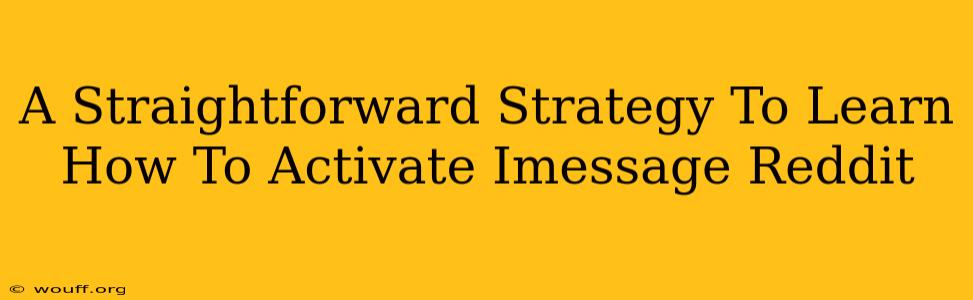Are you frustrated trying to activate iMessage? Many Reddit users share your pain! This guide provides a clear, step-by-step strategy to get iMessage working smoothly on your Apple device. We'll tackle common issues and offer troubleshooting tips, ensuring you can finally enjoy seamless messaging with your Apple contacts.
Understanding iMessage Activation: What You Need
Before we dive into the activation process, let's clarify the prerequisites:
- Apple Device: You need an iPhone, iPad, or iPod touch to use iMessage. It won't work on Android devices.
- Apple ID: A valid Apple ID is essential. This is the same account you use for the App Store, iCloud, and other Apple services. Make sure it's properly configured.
- Internet Connection: A stable Wi-Fi or cellular data connection is needed for activation and sending/receiving messages. Check your network settings.
- Correct Date & Time: Incorrect date and time settings can sometimes interfere with activation. Ensure your device's date and time are accurate. You might need to switch to automatic settings.
- Carrier Settings: Sometimes, outdated carrier settings prevent iMessage activation. Update your carrier settings via Settings > General > About.
Step-by-Step iMessage Activation Guide
Here's a clear, concise guide to activate iMessage on your Apple device:
-
Access Settings: Open the "Settings" app on your device (the gray icon with gears).
-
Navigate to Messages: Scroll down and tap on "Messages."
-
Toggle iMessage ON: Locate the "iMessage" toggle switch and turn it on (it will turn green when enabled).
-
Verify Phone Number/Apple ID: iMessage will attempt to verify your phone number and Apple ID. You may need to enter the verification code sent to your phone or email.
-
Troubleshooting: If activation fails, don't panic! See the troubleshooting section below.
Common iMessage Activation Problems and Solutions
Many Reddit users report these issues. Let's address them directly:
Problem: iMessage activation is stuck on "Waiting for Activation."
Solution:
- Check your internet connection: Ensure you have a strong and stable internet connection. Restart your device and your router if necessary.
- Restart your device: A simple restart often resolves temporary glitches.
- Check your Apple ID: Make sure you're logged into the correct Apple ID and that there are no issues with your Apple ID account.
- Update carrier settings: Go to Settings > General > About to update your carrier settings.
Problem: iMessage is activated, but I can't send or receive messages.
Solution:
- Check your contact's iMessage status: Ensure that the person you're messaging has also enabled iMessage.
- Verify your phone number and email: Double-check that your phone number and email address are correctly associated with iMessage.
- Check for blocked numbers: Ensure you haven't accidentally blocked the contact.
Problem: I keep getting a verification code error.
Solution:
- Check your phone number: Make sure the phone number entered is correct.
- Check for spam filters: Check your spam/junk folders for the verification code.
- Contact Apple Support: If you continue experiencing issues, contacting Apple Support is your best bet.
Maximizing Your iMessage Experience
Once iMessage is activated, explore its features:
- Group Messaging: Send messages to multiple recipients simultaneously.
- Read Receipts: See when your messages have been read (if enabled).
- Typing Indicators: Know when someone is composing a message.
- iMessage Apps: Enhance your messaging with additional apps and features (stickers, games, etc.).
Remember, a stable internet connection is key to a smooth iMessage experience. By following these steps and troubleshooting tips, you'll be well on your way to enjoying seamless communication with your Apple contacts. Happy messaging!