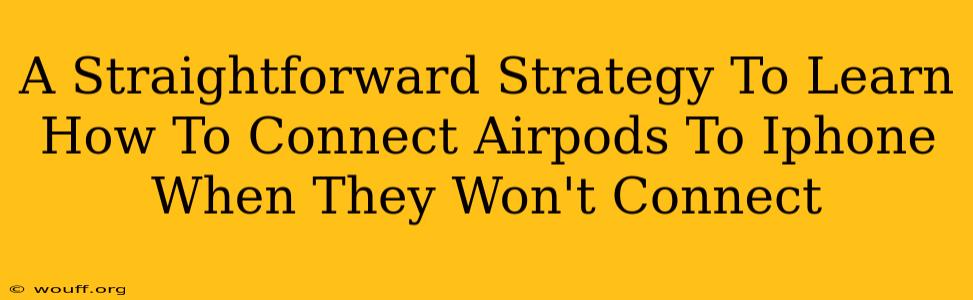Are your AirPods refusing to connect to your iPhone? Don't worry, you're not alone! Many iPhone users experience connectivity issues with their AirPods from time to time. This guide offers a straightforward strategy to troubleshoot and resolve this common problem, getting your favorite earbuds working seamlessly again.
Understanding Why AirPods Won't Connect to iPhone
Before diving into solutions, let's briefly explore some common reasons why your AirPods might be refusing to connect:
- Low Battery: Both your AirPods and the charging case need sufficient charge to connect. Check the battery level of your AirPods and charging case.
- Bluetooth Interference: Other Bluetooth devices, Wi-Fi networks, or even physical obstructions can interfere with the connection.
- Software Glitches: Sometimes, a minor software glitch on either your iPhone or AirPods can disrupt the connection.
- AirPods Out of Range: Make sure your AirPods are within Bluetooth range of your iPhone (approximately 33 feet).
- Incorrect Pairing: The AirPods may not be correctly paired with your iPhone.
- Hardware Issues: In rare cases, hardware problems with your AirPods or iPhone might be the cause.
Troubleshooting Steps: A Step-by-Step Guide
Here's a systematic approach to resolving your AirPods connection problems:
1. Check Battery Levels:
The most common culprit! Ensure both your AirPods and their charging case have enough power. Place your AirPods in the charging case and check the battery indicator on your iPhone's screen (typically appears when you open the case near your iPhone). If the battery is low, charge them fully.
2. Restart Your Devices:
Sometimes, a simple restart can work wonders. Restart your iPhone and then try connecting your AirPods again. For good measure, try resetting your AirPods (see below).
3. Forget Your AirPods and Re-pair:
This step often resolves pairing issues.
- On your iPhone: Go to Settings > Bluetooth. Find your AirPods in the list of devices. Tap the "i" icon next to your AirPods and select "Forget This Device".
- Then, put your AirPods back in the charging case. Open the lid and hold the button on the back of the case until the status light flashes amber, then white.
- Now, try pairing them again: On your iPhone, go to Settings > Bluetooth, and your AirPods should appear as a connectable device. Select them to re-pair.
4. Check for Bluetooth Interference:
Move away from other Bluetooth devices, Wi-Fi routers, or microwaves. These can interfere with the Bluetooth signal.
5. Reset Your AirPods:
If the above steps don't work, try resetting your AirPods to factory settings. This will erase all previous pairings. Here's how:
- Open the charging case with your AirPods inside.
- Press and hold the setup button on the back of the charging case for 15 seconds, until the status light flashes amber, then white.
Then, follow the pairing instructions again from your iPhone.
6. Update iOS and AirPods Firmware:
Make sure both your iPhone's iOS and your AirPods' firmware are up-to-date. iOS updates are typically found in Settings > General > Software Update. AirPods firmware updates usually happen automatically when connected to your iPhone, but you can check by connecting them and leaving them in the case near your phone for a while.
7. Check for Hardware Issues:
If none of the above solutions work, there might be a hardware problem with your AirPods or your iPhone. Contact Apple Support or visit an Apple Store for assistance.
Preventing Future Connection Problems
To minimize future connection issues:
- Keep your AirPods and iPhone software updated.
- Avoid leaving your AirPods in extremely hot or cold environments.
- Regularly check the battery levels of your AirPods and charging case.
By following this straightforward strategy, you should be able to successfully connect your AirPods to your iPhone and enjoy your favorite music and podcasts without interruption. Remember, patience is key! If one step doesn't work, move on to the next. Good luck!