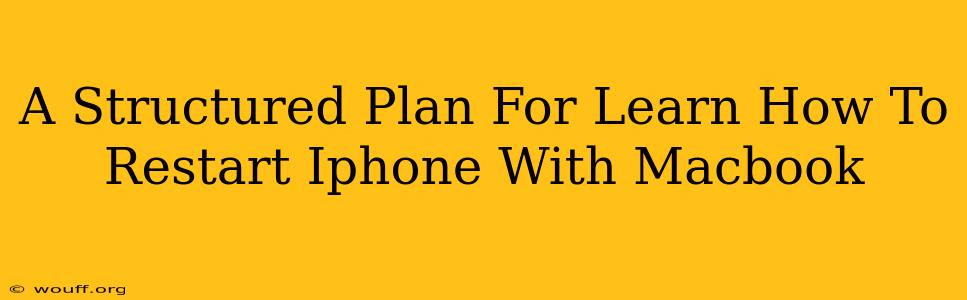Are you struggling to restart your iPhone and need a helping hand from your Macbook? This structured plan will guide you through the process, ensuring a smooth and efficient restart. We'll cover various scenarios and troubleshooting tips to get your iPhone back up and running in no time.
Understanding the Limitations: Why You Can't Directly Restart Your iPhone from Your Macbook
Before we begin, it's crucial to understand that you cannot directly restart your iPhone using your Macbook. Your Macbook acts as a companion device; it doesn't have the capability to remotely control or power cycle your iPhone. The restart process is initiated on the iPhone itself. However, your Macbook can be helpful in certain troubleshooting scenarios, as we'll see later.
Method 1: The Standard iPhone Restart
This is the most common method and should be your first step whenever your iPhone freezes or becomes unresponsive.
Step-by-Step Guide:
- Locate the Power Button: This is usually located on the right side of the iPhone (depending on the model).
- Press and Hold: Firmly press and hold the power button.
- Slide to Power Off: After a few seconds, you'll see a slider appear on the screen. Slide it to power off your device.
- Wait: Wait for a few seconds to ensure the phone is completely off.
- Power On: Press and hold the power button again until the Apple logo appears.
Method 2: Force Restart (For Unresponsive iPhones)
If your iPhone is completely frozen and unresponsive to the standard power-off method, a force restart is necessary. The process varies slightly depending on your iPhone model.
Step-by-Step Guide (iPhone 8 and later):
- Press and Quickly Release: Press and quickly release the Volume Up button.
- Press and Quickly Release: Press and quickly release the Volume Down button.
- Press and Hold: Press and hold the Side button (Power button) until you see the Apple logo.
Step-by-Step Guide (iPhone 7 and iPhone 7 Plus):
- Press and Hold: Press and hold both the Side button (Power button) and the Volume Down button simultaneously.
- Hold Until Apple Logo Appears: Continue holding until you see the Apple logo appear on the screen.
Step-by-Step Guide (iPhone 6s and earlier):
- Press and Hold: Press and hold both the Home button and the Top (or Side) button simultaneously.
- Hold Until Apple Logo Appears: Continue holding until you see the Apple logo appear on the screen.
When Your Macbook Can Help: Troubleshooting
While your Macbook can't directly restart your iPhone, it can be useful in troubleshooting if you're experiencing software issues:
- Check for Software Updates: Ensure your iPhone's iOS is up-to-date. You can check this through the Settings app on your iPhone. A software update might resolve underlying issues causing your iPhone to freeze.
- Backup Your Data: Use iTunes (or Finder on macOS Catalina and later) on your Macbook to back up your iPhone data before attempting a force restart. This ensures you don't lose valuable information.
- Use Finder or iTunes for Restoration (Last Resort): If your iPhone is still unresponsive after a force restart, you might need to restore it as a last resort using your Macbook and iTunes (or Finder). This will erase all data, so ensure you have a backup!
Preventing Future Issues: Tips and Tricks
- Regular Backups: Back up your iPhone regularly to iCloud or your computer to avoid data loss.
- Keep Your Software Updated: Regular iOS updates often include bug fixes and performance improvements that can prevent freezes and crashes.
- Avoid Overheating: Excessive heat can damage your iPhone and lead to malfunctions.
By following this structured plan and understanding the limitations, you'll be well-equipped to handle any iPhone restart scenario. Remember to always prioritize data backup to avoid losing important information.