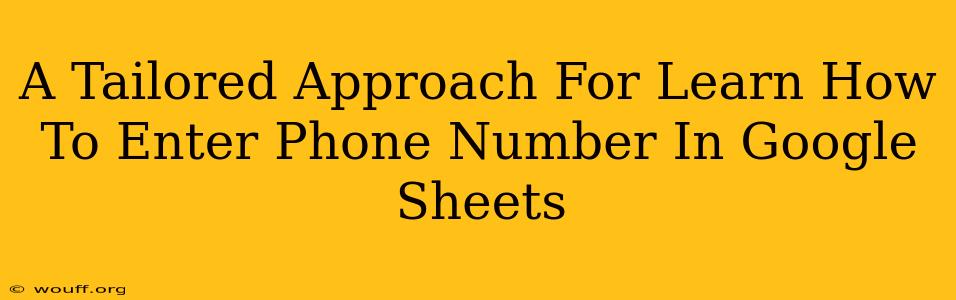Entering phone numbers into Google Sheets might seem straightforward, but formatting them correctly for analysis, sorting, and other functionalities is crucial. This guide provides a tailored approach to help you efficiently and accurately input phone numbers into your spreadsheets, ensuring data integrity and ease of use.
Understanding the Challenges of Entering Phone Numbers
Before diving into the solutions, let's acknowledge the common problems associated with entering phone numbers in Google Sheets:
- Inconsistent Formatting: Phone numbers can be entered with varying formats (e.g., (123) 456-7890, 123-456-7890, +1 123 456 7890), making sorting and analysis difficult.
- Data Validation Issues: Without proper formatting, calculations or formulas relying on phone numbers might produce errors.
- International Numbers: Handling international phone numbers with country codes adds another layer of complexity.
Effective Strategies for Entering Phone Numbers in Google Sheets
Here's a step-by-step guide to ensure your phone numbers are entered correctly and consistently:
1. Consistent Formatting: The Key to Success
Establish a standard format from the outset. Choose one of the following and stick to it:
- Simple Numeric Format: Enter numbers without any symbols (e.g., 1234567890). This is ideal for data analysis and calculations.
- Hyphenated Format: Use hyphens to separate parts of the number (e.g., 123-456-7890). This is easily readable.
Important Note: Avoid using parentheses, spaces, or country codes during initial entry. We'll address these later.
2. Utilizing Google Sheets Features for Efficient Input
- Data Validation: This feature helps ensure consistency. You can set rules to accept only numbers or a specific number of digits. Go to Data > Data validation to configure your settings.
- Custom Number Formats: Google Sheets allows you to customize how numbers are displayed without altering the underlying data. This lets you show numbers in a user-friendly format while keeping the underlying data simple for analysis. Access this by selecting your phone number column, right-clicking, and choosing Format > Number > More formats > Custom number format. Here you can create a format like
###-###-####or+1 ### ### ####(for US numbers). This displays them nicely while still letting you use the simple underlying numeric data for formulas.
3. Handling International Numbers
For international numbers:
- Separate Column for Country Codes: Create a separate column for country codes (+1 for the US, +44 for the UK, etc.). This keeps your data organized and facilitates easy filtering and analysis.
- Concatenation: Once you've added country codes, you can use the
CONCATENATEfunction to combine the country code and phone number if needed for display purposes. For example,=CONCATENATE("+1",A2)would combine the "+1" country code with the phone number in cell A2.
4. Cleaning Up Existing Data
If you're working with a spreadsheet containing inconsistently formatted phone numbers, consider using these methods to clean them up:
- Find and Replace: Manually replace inconsistent characters like parentheses, spaces, and hyphens. This is effective for small datasets.
- Regular Expressions (REGEX): For larger datasets, use REGEX functions like
REGEXREPLACEto remove unwanted characters in a more efficient way.
Post-Entry Data Management and Analysis
Once your phone numbers are correctly formatted, leverage Google Sheets' powerful features:
- Sorting: Easily sort your data by phone number.
- Filtering: Quickly filter your data based on specific phone numbers or number ranges.
- Formulas and Functions: Use formulas like
VLOOKUPorCOUNTIFto perform analysis based on the phone numbers.
By following this tailored approach, you can confidently enter and manage phone numbers in Google Sheets, streamlining your workflow and ensuring data accuracy. Remember, consistent formatting is key to unlocking the full potential of Google Sheets for your phone number data.