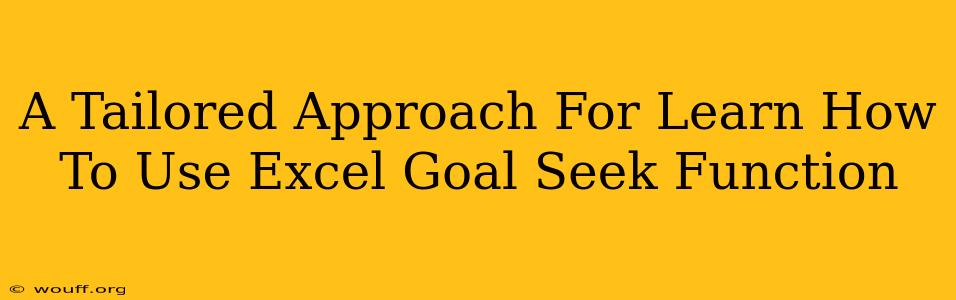Microsoft Excel's Goal Seek function is a powerful tool that can significantly streamline your work. Understanding and mastering this function can save you considerable time and effort, especially when dealing with complex calculations. This guide provides a tailored approach to learning how to use Excel's Goal Seek function effectively.
What is Goal Seek?
Goal Seek is a what-if analysis tool built into Excel. It helps you find the input value needed to achieve a specific output value in a formula. Instead of manually adjusting input values until you get the desired result, Goal Seek iteratively adjusts the input until the formula produces your target output. This is incredibly useful when solving for an unknown variable in a complex equation.
Understanding the Components
To effectively utilize Goal Seek, you need to grasp its three key components:
- Set Cell: This is the cell containing the formula whose result you want to change.
- To Value: This is the desired result you want the formula in the Set Cell to achieve.
- By Changing Cell: This is the cell containing the input value that Goal Seek will adjust to reach the "To Value".
How to Use Goal Seek: A Step-by-Step Guide
Let's walk through a practical example. Imagine you're calculating the profit from selling widgets. Your profit depends on the selling price per widget and the number of widgets sold.
1. Setting up your Spreadsheet:
- Create a simple spreadsheet. Let's say:
- Cell A1: Number of Widgets Sold (e.g., 100)
- Cell B1: Selling Price per Widget (e.g., $10)
- Cell C1: Total Revenue (Formula:
=A1*B1) - Cell D1: Total Costs (e.g., $500)
- Cell E1: Profit (Formula:
=C1-D1)
2. Accessing Goal Seek:
- Go to the Data tab on the Excel ribbon.
- In the Data Tools group, click What-If Analysis.
- Select Goal Seek.
3. Filling the Goal Seek Dialog Box:
The Goal Seek dialog box will appear. Here's how to fill it in based on our example:
- Set Cell:
E1(the cell containing the profit formula). - To Value: Let's say you want a profit of $1000. Enter
1000. - By Changing Cell:
B1(the selling price per widget). This is the value Goal Seek will adjust.
4. Running Goal Seek:
Click OK. Excel will calculate and adjust the selling price in cell B1 until the profit in cell E1 reaches $1000.
5. Interpreting the Results:
Excel will display the adjusted selling price in cell B1 that achieves your target profit. You can then accept the changes or cancel them.
Advanced Goal Seek Techniques
- Multiple Variables: While Goal Seek primarily focuses on one variable, you can manipulate multiple variables indirectly by creating helper cells and formulas.
- Iteration Limits: Goal Seek has limitations; it might not find a solution for all problems or might need adjustments in the iteration parameters.
- Non-Linear Equations: Goal Seek might struggle with highly non-linear equations. In such cases, consider using Solver, a more advanced tool in Excel.
Troubleshooting Goal Seek
- No Solution Found: This often means there's no input value that can achieve the desired output. Check your formulas and target values.
- Circular References: Ensure your formulas don't create circular references (a cell referencing itself, either directly or indirectly).
- Unexpected Results: Double-check your Set Cell, To Value, and By Changing Cell selections.
Mastering the Goal Seek function dramatically increases your efficiency in Excel. By understanding its capabilities and limitations, you can unlock its full potential for various analytical tasks. Remember to practice with different scenarios to build confidence and expertise. Happy calculating!