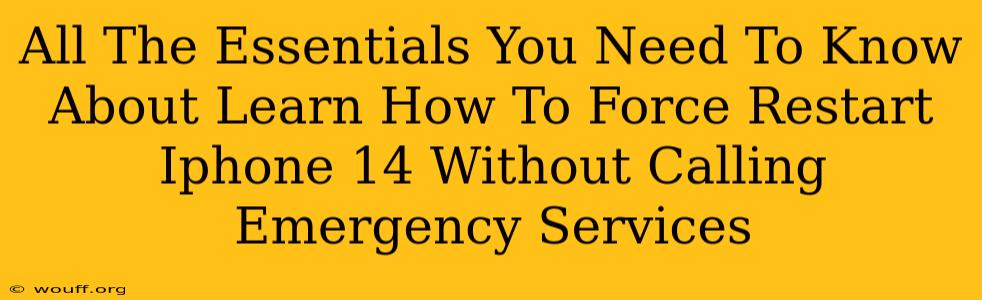Is your iPhone 14 frozen? Completely unresponsive? Don't panic! You don't need to resort to calling emergency services. Learning how to force restart your iPhone 14 is a crucial skill that can save you frustration and potential data loss. This comprehensive guide will walk you through the process, explaining exactly what to do and why it's important.
Why Force Restart Your iPhone 14?
A frozen iPhone 14 can be incredibly frustrating. It might be unresponsive to touch, stuck on a particular screen, or simply frozen entirely. While this can be caused by various software glitches, a force restart is often the quickest and easiest solution. This process essentially performs a soft reset, closing all running apps and restarting the system, resolving many minor software issues without data loss.
Here are some common scenarios where a force restart is beneficial:
- Frozen screen: Your iPhone 14 screen is completely unresponsive.
- App crashes: An app has crashed and won't close, freezing your phone.
- Unresponsive buttons: Your buttons (volume, power) are not working.
- System errors: You're experiencing unusual system behavior or error messages.
Important Note: A force restart is different from a complete factory reset. A force restart doesn't erase your data.
How to Force Restart Your iPhone 14
The process for force restarting an iPhone 14 is slightly different than previous models. Here's the step-by-step guide:
- Quickly press and release the Volume Up button.
- Quickly press and release the Volume Down button.
- Press and hold the Side button (power button). Continue holding until you see the Apple logo appear. This may take a few seconds.
That's it! Your iPhone 14 should now restart normally. If you still experience issues after a force restart, consider contacting Apple Support or visiting an Apple store for further assistance.
Troubleshooting Tips
- If the force restart doesn't work: Try repeating the steps. If the problem persists after several attempts, the issue might be more serious, requiring further troubleshooting or professional help.
- Low Battery: Ensure your iPhone 14 is sufficiently charged. A very low battery can sometimes interfere with the force restart process.
- Damaged Buttons: If your buttons seem physically damaged or unresponsive even before the freeze, you may need to get your iPhone 14 repaired.
Preventing Future Freezes
While you can't completely prevent all freezes, there are steps you can take to minimize their occurrence:
- Keep your iPhone software updated: Regularly update your iOS software to benefit from the latest bug fixes and performance improvements.
- Avoid overloading your phone: Close unnecessary apps running in the background. Too many apps running simultaneously can strain your phone's resources.
- Install reputable apps: Download apps only from trusted sources, like the App Store, to reduce the risk of malware or buggy applications.
Conclusion: Mastering the Force Restart
Knowing how to force restart your iPhone 14 is an essential skill for every iPhone user. This simple procedure can quickly resolve many software issues without the need for more drastic measures. By following the steps outlined above, you can confidently handle unexpected freezes and keep your iPhone 14 running smoothly. Remember, this is a quick fix – if problems persist, seek further assistance from Apple.