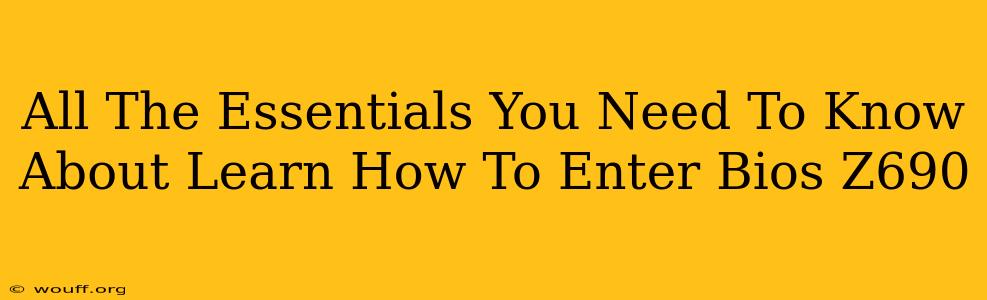Getting into your BIOS (Basic Input/Output System) on a Z690 motherboard might seem daunting, but it's a crucial skill for any PC user. Whether you're troubleshooting a boot problem, overclocking your CPU, or making other system adjustments, accessing the BIOS is the first step. This guide covers everything you need to know about entering the BIOS on a Z690 motherboard.
Understanding the Z690 BIOS
The Z690 chipset is Intel's high-end offering, often found in enthusiast-grade motherboards. These motherboards usually offer extensive BIOS options, allowing for fine-grained control over your system's hardware. Before you even think about entering, understand why you need to access it. Common reasons include:
- Troubleshooting boot issues: A BIOS error can prevent your computer from starting properly.
- Overclocking: Z690 boards allow significant CPU and RAM overclocking, requiring BIOS adjustments.
- Changing boot order: You might need to change the boot order to install an operating system from a USB drive or other device.
- Configuring storage devices: Managing SATA or NVMe drives often involves BIOS settings.
- Enabling or disabling features: Specific hardware or software features may require BIOS activation.
How to Access the BIOS on a Z690 Motherboard
The method for entering the BIOS varies slightly depending on your motherboard manufacturer (ASUS, Gigabyte, MSI, ASRock, etc.) but generally follows a similar pattern. The key is to press the designated key during the POST (Power-On Self-Test). This is the initial process your computer goes through when you power it on, before the operating system loads. You’ll typically see the manufacturer's logo displayed on the screen. Timing is crucial; you need to press the key repeatedly and quickly.
Here's a breakdown of the common keystrokes:
- Delete (Del): This is the most common key used by many motherboard manufacturers, including ASUS, Gigabyte, and MSI.
- F2: Another frequently used key, especially for ASRock motherboards.
- F10: Some manufacturers, such as certain models from ASUS, use this key.
- F12: This key often initiates a boot menu, which might be helpful if you want to change the boot device but not necessarily enter the full BIOS.
- Esc: Less common, but some systems use the Escape key to access the BIOS or boot menu.
If you're unsure which key to press:
- Check your motherboard manual: This is the most reliable source. The manual should explicitly state the key combination for accessing the BIOS.
- Look at the boot screen: During the POST, the screen might briefly display a message indicating the key to press to enter the BIOS setup. This message often appears at the bottom of the screen.
- Try the common keys: Start with Delete (Del) and F2. If those don't work, try F10, F12, and Esc.
Navigating the Z690 BIOS
Once you're inside the BIOS, you'll encounter a menu-driven interface. The specifics vary greatly depending on the motherboard manufacturer and BIOS version. However, most BIOS interfaces share some common features:
- Main Menu: This usually provides an overview of system information, such as CPU speed, memory, and boot devices.
- Advanced Settings: This section allows for more detailed configurations, like overclocking, boot options, and peripheral settings.
- Boot Options: Here, you can change the boot order, selecting the primary device (hard drive, SSD, USB) from which your system boots.
- Save & Exit: Crucially, you'll need to save any changes you make before exiting the BIOS. Failure to do so will mean your changes are not applied.
Important Note: Making incorrect changes in the BIOS can lead to system instability or even damage. Exercise caution, and if you're unsure about a setting, it's best to leave it alone or consult your motherboard manual or online resources specific to your motherboard model.
Troubleshooting BIOS Access Problems
If you can't access your BIOS, here are some potential solutions:
- Ensure the keystrokes are correct: Double-check your motherboard manual for the correct key.
- Try different keyboards: A faulty keyboard might be the issue.
- Check for BIOS updates: An outdated BIOS might have bugs affecting its accessibility. Refer to your motherboard manufacturer's website for updates.
- Examine the system's power supply: A faulty PSU might not provide enough power.
- Consider a CMOS reset: A CMOS reset can clear BIOS settings, possibly resolving the problem. This usually involves removing the CMOS battery for a short period. (Consult your motherboard manual for the correct procedure.)
Accessing the BIOS on your Z690 motherboard is a fundamental skill for PC users. With a little patience and this guide, you'll be navigating the BIOS settings like a pro. Remember always to consult your motherboard's documentation for the most accurate and specific instructions.