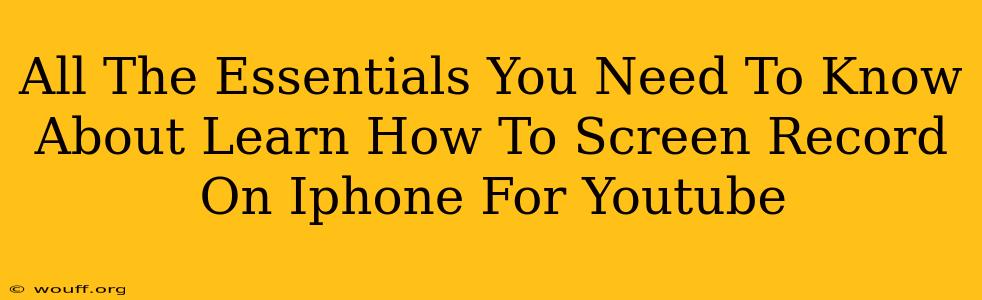Are you a budding YouTuber looking to create engaging video tutorials, gameplay walkthroughs, or app demos? Knowing how to screen record on your iPhone is an essential skill. This comprehensive guide covers everything you need to know about iPhone screen recording for YouTube, from the basics to advanced techniques.
Understanding iPhone Screen Recording for YouTube
Screen recording your iPhone allows you to capture your device's display, including audio, providing a visual record of your actions. This is perfect for YouTube, where visual tutorials and demonstrations are highly effective. But simply recording isn't enough; you need high-quality recordings optimized for your audience. We'll cover the best practices to make your YouTube videos shine.
Why Screen Recording is Crucial for YouTube Success
- Engaging Tutorials: Show, don't just tell. Screen recordings make it easy for viewers to follow along with your instructions.
- App Demonstrations: Showcase your app's features and benefits through clear, concise video demonstrations.
- Gameplay Walkthroughs: Record gameplay sessions, highlighting strategies and tips for your viewers.
- Software Reviews: Provide visual reviews of apps and software, showing their functionality in action.
- Increased Viewership: High-quality screen recordings lead to more engaging and shareable content, boosting your YouTube channel's visibility.
Mastering iPhone Screen Recording Techniques
There are several ways to screen record on your iPhone, each with its own advantages:
Method 1: Using the Built-in Screen Recording Feature (iOS 11 and later)
This is the simplest method and requires no third-party apps.
- Open Control Center: Swipe down from the top-right corner (on iPhones with Face ID) or swipe up from the bottom (on older iPhones).
- Find the Screen Recording Button: It looks like a circle with a filled-in circle inside.
- Start Recording: Tap the button to begin recording. A red bar will appear at the top of your screen to indicate that recording is in progress.
- Stop Recording: Tap the red bar or the Screen Recording button in Control Center again to stop the recording. Your video will be saved to your Photos app.
Method 2: Using the QuickTime Player (Mac Users)
For higher quality screen recordings that leverage your Mac's processing power, QuickTime Player offers a great alternative.
- Connect your iPhone to your Mac: Use a USB cable.
- Open QuickTime Player: On your Mac.
- Choose "File" > "New Movie Recording": Select your iPhone as the camera source.
This method offers more advanced controls and higher-quality video output.
Method 3: Utilizing Third-Party Apps
Several apps offer additional features like editing, annotation, and screen capture enhancement. Research apps to find one that best fits your needs.
Optimizing Your Screen Recordings for YouTube
While capturing the screen is easy, optimizing it for YouTube requires attention to detail:
Audio Quality:
- Use a good microphone: Clear audio is just as important as clear video. A decent external microphone can greatly improve your recordings.
- Minimize background noise: Record in a quiet environment to prevent distracting sounds.
Video Quality:
- High Resolution: Record in the highest resolution your iPhone supports for the best possible quality.
- Good Lighting: Ensure your iPhone screen is well-lit to improve clarity.
- Stable Positioning: Keep your iPhone stable to prevent shaky footage.
Editing your Screen Recordings:
- iMovie: Apple's free video editing software is ideal for basic editing tasks.
- Other Video Editors: Many third-party video editing apps offer advanced features like text overlays and transitions.
Keyword Optimization for YouTube Success
To improve your video's search engine ranking, remember to:
- Optimize your video title: Include relevant keywords like "iPhone screen recording," "YouTube tutorial," and other relevant search terms.
- Write detailed descriptions: Use keywords naturally within your description, summarizing the video's content.
- Use relevant tags: Add relevant keywords as tags to categorize your video.
- Create engaging thumbnails: Eye-catching thumbnails attract viewers and boost click-through rates.
By following these tips, you’ll create high-quality screen recordings perfectly optimized for YouTube success. Remember, consistent effort and engaging content are key to building a thriving YouTube channel.