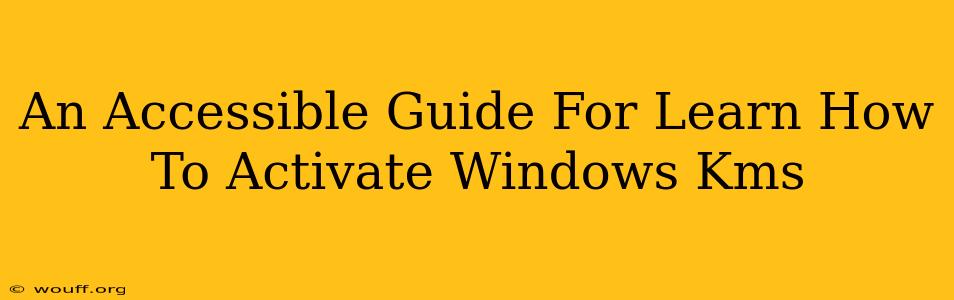Activating Windows is crucial for accessing all its features and ensuring your system is secure. This guide provides an accessible walkthrough of the KMS (Key Management Service) activation method, explaining the process clearly and simply. Note: While KMS activation is legitimate for volume licensing, unauthorized use is illegal. This guide is for educational purposes only and should only be used within a legally licensed environment.
Understanding Windows KMS Activation
Before diving into the process, let's understand what KMS activation is. Unlike traditional product key activation, KMS relies on a KMS server within a network. Your computer connects to this server to validate and activate Windows. This method is typically used in organizations with multiple computers, making activation more efficient.
Key Differences from Retail Activation
- Retail Activation: Uses a unique 25-character product key associated with a single device.
- KMS Activation: Connects to a KMS server within a network for activation. This server holds the activation keys.
Steps to Activate Windows using KMS
This section outlines the process for activating Windows using KMS. Please ensure you have the necessary network permissions and access to a KMS server.
1. Check Your Network Connection
Ensure your computer is connected to the network with a KMS server. A stable internet connection is essential for successful activation.
2. Open the Activation Window
You can access the Windows activation window in several ways:
- Search: Type "activation" in the Windows search bar and select "Activation settings."
- Settings: Open the Settings app (Windows key + I), navigate to "System," then "Activation."
3. Attempt Automatic Activation
Windows often automatically attempts KMS activation. Check the activation status in the Activation window. If it's already activated, you're all set!
4. Manual KMS Activation (If Necessary)
If automatic activation fails, you might need to manually activate using the command prompt.
- Open Command Prompt as Administrator: Search for "cmd," right-click on "Command Prompt," and select "Run as administrator."
- Run the Activation Command: Type the following command and press Enter:
slmgr.vbs /ato - Check Activation Status: After running the command, check the activation status in the Activation window again.
Troubleshooting KMS Activation
If you encounter problems activating Windows via KMS, here are some common troubleshooting steps:
- Verify Network Connectivity: Confirm your computer can communicate with the KMS server. Network administrators can assist with this.
- Check KMS Server Status: Ensure the KMS server is running correctly. System administrators can help determine the server's health.
- Firewall/Antivirus Interference: Temporarily disable firewalls or antivirus software to rule out conflicts. Remember to re-enable them afterward.
- Windows Updates: Ensure your Windows is up-to-date. Outdated operating systems can experience activation issues.
Important Considerations
- Legal Compliance: Always ensure you are using KMS activation within a legally licensed environment. Unauthorized use is a violation of copyright laws.
- System Administrator Assistance: If you are having trouble activating Windows, contact your system administrator or IT support for assistance.
This guide offers a comprehensive overview of how to activate Windows using the KMS system. Remember to adhere to legal licensing guidelines and seek professional assistance if required. Understanding the process enhances your ability to manage and maintain your Windows systems effectively.