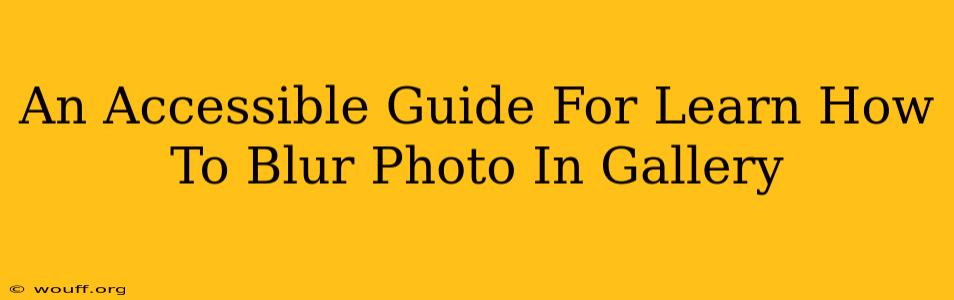Blurring photos can dramatically enhance their aesthetic appeal, creating a professional look or directing focus to specific elements. Whether you want to subtly soften a background or dramatically highlight a subject, knowing how to blur a photo in your gallery is a valuable skill. This guide provides accessible steps for various devices and apps, ensuring you can achieve the perfect blur effect regardless of your technical expertise.
Understanding Blur Effects
Before diving into the "how-to," let's understand what blurring actually does. Blurring reduces the sharpness of an image by softening details and reducing contrast. This technique can be used for various purposes:
- Highlighting a Subject: By blurring the background, you draw the viewer's eye directly to the main focus of the image. This is a classic portrait photography technique.
- Creating a Dreamy or Artistic Effect: A subtle blur can add a soft, ethereal quality to a photo, making it look more artistic or romantic.
- Protecting Privacy: Blurring faces or license plates in photos can protect the privacy of individuals in shared images.
- Improving Image Composition: A strategic blur can improve the overall balance and flow of an image.
How to Blur Photos in Your Gallery: Step-by-Step Guides
The methods for blurring photos differ depending on your device and the apps you're using. Here are some common approaches:
Method 1: Using Built-in Editing Tools (Android & iOS)
Most modern smartphones come equipped with built-in photo editing capabilities. These typically include a blur tool.
- Open your Gallery app: Locate the photo you want to blur.
- Select the Edit option: This is usually represented by an icon like a pencil or a three-dot menu.
- Find the Blur tool: Look for icons representing a blur effect, often visually denoted by a hazy circle or a spray effect. The exact name and location may vary depending on the manufacturer and operating system version. Common names might include "Blur," "Focus," "Radial Blur," or "Lens Blur."
- Apply the blur: Use your finger to select the area you want to blur. Experiment with the intensity slider to control how strong the blur is.
- Save your edits: Once you're satisfied, save your blurred photo.
Method 2: Using Third-Party Photo Editing Apps
Several apps dedicated to photo editing offer sophisticated blur tools and effects. Popular options include:
- Snapseed (Android & iOS): Snapseed offers a highly customizable blur tool with precise control over the intensity and area of the blur. It is a powerful and free app.
- Adobe Photoshop Express (Android & iOS): A mobile version of the renowned Photoshop, Adobe Photoshop Express provides a user-friendly interface with various blur options.
- VSCO (Android & iOS): VSCO is known for its presets and filters but also includes blurring tools for a more refined look.
These apps often offer tutorials and in-app help to guide you through the blurring process. Exploring their features will give you more options for creative image editing.
Method 3: Blurring Photos on a Computer
If you prefer editing on a computer, you can use powerful software such as:
- Adobe Photoshop: The industry standard for image editing, Photoshop offers unparalleled control over blurring techniques, including Gaussian Blur, Motion Blur, and more.
- GIMP (GNU Image Manipulation Program): A free and open-source alternative to Photoshop, GIMP provides a wide range of tools for blurring and manipulating images.
These desktop programs give you more advanced control over blurring techniques, allowing for more complex and nuanced effects.
Tips for Achieving Professional-Looking Blurred Photos
- Less is more: Start with a subtle blur and gradually increase the intensity. Too much blur can make the image look grainy or unnatural.
- Experiment with different blur types: Apps often provide different blur styles. Try them out to see which one best suits your image and desired effect.
- Consider the composition: Before blurring, think about how the blur will affect the overall composition of your photo.
- Use masking: For more precise blurring, you might find masking tools helpful. These tools allow you to selectively apply the blur to specific parts of the image.
Mastering the art of blurring photos is a journey of experimentation and refinement. Don't be afraid to try different approaches and discover the techniques that work best for your creative vision. With practice, you'll be able to produce stunning images with professional-looking blur effects!