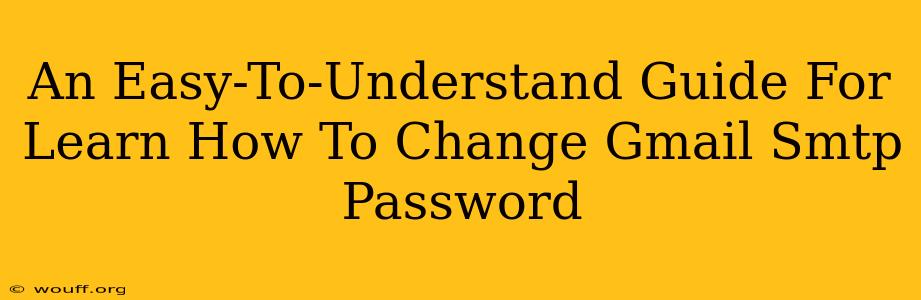Changing your Gmail SMTP password is a crucial step in maintaining the security of your email account. This guide provides a clear, step-by-step process to help you do so easily, even if you're not tech-savvy. We'll cover why it's important, when you should do it, and the exact steps involved.
Why Change Your Gmail SMTP Password?
Your SMTP (Simple Mail Transfer Protocol) password is what allows your email client (like Outlook, Thunderbird, or a mobile app) to send emails through Gmail's servers. Protecting this password is vital because:
- Security: A compromised SMTP password could allow unauthorized access to your email account, potentially leading to identity theft or the sending of malicious emails.
- Privacy: Changing your password regularly helps prevent unwanted access to your personal information and communications.
- Best Practices: Regular password changes are a standard security practice recommended by cybersecurity experts.
When Should You Change Your Gmail SMTP Password?
While there's no strict timeframe, you should consider changing your Gmail SMTP password in these situations:
- Suspected Compromise: If you suspect your account has been compromised (e.g., you've noticed unusual activity or received suspicious emails), changing your password immediately is essential.
- Regular Intervals: Aim to change your password every few months, or at least annually, as a preventative measure.
- After a Device Loss or Theft: If you've lost or had your computer or mobile device stolen, immediately change your password to protect your account.
- Password Reuse: If you've used the same password for other accounts that have been compromised, it's best to change your Gmail SMTP password as a precaution.
How to Change Your Gmail SMTP Password: A Step-by-Step Guide
Important Note: You're not changing your Gmail login password directly. You're changing the app password specifically for your email client to use with the SMTP settings. Gmail requires this for security reasons.
-
Access Your Google Account: Go to your Google account settings. You can usually find a link to this in the upper right corner of most Google services.
-
Navigate to App Passwords: Search for "App Passwords" within your Google Account settings. The exact location might vary slightly depending on your Google account interface, but it's usually under "Security".
-
Select "Select app" and "Select device": Choose "Mail" as the app and your email client (e.g., "Other (Custom Name)") as the device. You can name this password whatever you like, to make it easier to remember.
-
Generate the App Password: Click the "Generate" button. A new password will be displayed.
-
Copy the App Password: Carefully copy this newly generated password. Do not type it manually, as errors can occur.
-
Update Your Email Client: Open your email client's settings and update the SMTP password with the new app password you just generated. The exact location of these settings depends on the email client you're using. Consult your client's help documentation if needed.
-
Test Your Email: Send a test email to ensure your email client is correctly configured with the new password.
Strengthening Your Gmail Security: Best Practices
Changing your password is just one part of securing your Gmail account. Consider these additional best practices:
- Enable Two-Factor Authentication (2FA): This adds an extra layer of security, requiring a second verification step (like a code from your phone) even if someone knows your password.
- Use a Strong Password: Choose a password that is long, complex, and unique to your Gmail account. Avoid using easily guessable information.
- Keep Your Software Updated: Regularly update your email client and operating system to patch security vulnerabilities.
- Be Wary of Phishing Attempts: Be cautious of suspicious emails or links that ask for your password.
By following these steps and best practices, you can significantly improve the security of your Gmail account and protect your important information. Remember, proactive security measures are key to maintaining a safe online presence.