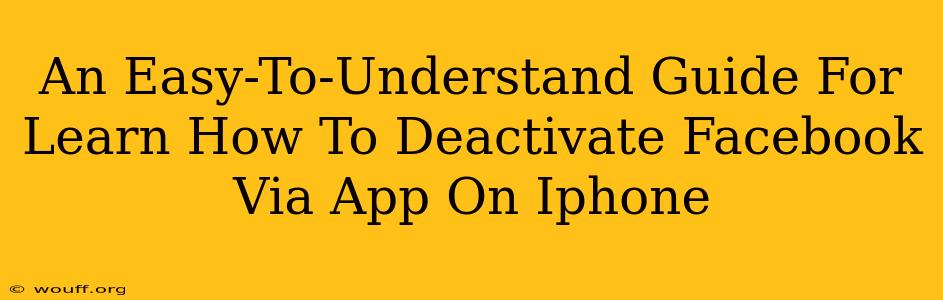Are you looking to take a break from Facebook but don't want to completely delete your account? Deactivating your Facebook account via the iPhone app is a simple process. This guide will walk you through the steps, ensuring a smooth and straightforward experience. We'll cover everything you need to know to temporarily step away from the platform.
Why Deactivate Instead of Deleting?
Before we dive into the how-to, let's clarify the difference between deactivating and deleting your Facebook account.
-
Deactivation: This temporarily hides your profile and information from others. You can reactivate your account at any time, and all your data remains intact. Think of it as pressing the "pause" button.
-
Deletion: This permanently removes your Facebook account and all associated data. This action is irreversible, so it's a much more permanent decision.
If you're unsure about completely leaving Facebook, deactivation is the better option.
Step-by-Step Guide: Deactivating Your Facebook Account on iPhone
Here's how to deactivate your Facebook account using the iPhone app:
-
Open the Facebook App: Locate the Facebook app icon on your iPhone's home screen and tap to open it.
-
Access the Menu: Tap on the three horizontal lines located in the bottom right corner of the screen (or top right depending on your app version). This will open the main menu.
-
Navigate to Settings & Privacy: Scroll down the menu and tap on "Settings & Privacy."
-
Select Settings: In the "Settings & Privacy" menu, tap on "Settings."
-
Find Your Account Settings: Scroll down until you find the "Your Facebook Information" section. Tap on it.
-
Access Deactivation Options: Within "Your Facebook Information," you'll see options for deactivating your account. Tap on "Deactivation and Deletion."
-
Choose Deactivation: You'll be presented with choices for deactivation and deletion. Select "Deactivate Account."
-
Confirm Deactivation: Facebook will ask you to confirm your decision. Carefully read the information provided, as it outlines what happens when you deactivate. Tap "Continue to Account Deactivation".
-
Enter Your Password: You will be prompted to enter your Facebook password for security purposes. Type in your password and tap "Continue".
-
Complete Deactivation: After entering your password, your account will be deactivated. You will receive a confirmation message.
What Happens When You Deactivate?
Once your account is deactivated:
- Your profile will be hidden from others.
- Your posts and other content will no longer be visible.
- You can reactivate your account at any time by logging in again.
Reactivating Your Facebook Account
Reactivating your Facebook is easy. Simply log in using your email address and password. Your account will be restored to its previous state.
Troubleshooting Tips
- Can't find the menu options? Make sure your Facebook app is updated to the latest version. App updates often change the layout.
- Having trouble logging in? Check your password and try resetting it if necessary.
- Still experiencing issues? Visit the Facebook Help Center for additional support.
This comprehensive guide should make deactivating your Facebook account on your iPhone a breeze. Remember, deactivation is a temporary measure, allowing you to take a break without losing your data. If you have any questions, leave a comment below!