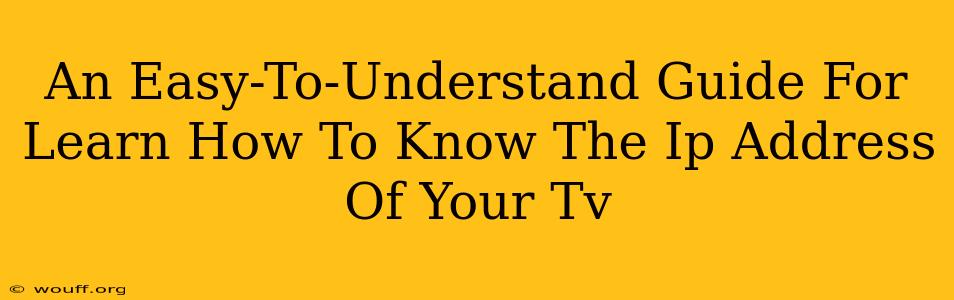Finding your TV's IP address might seem daunting, but it's actually quite simple. Knowing this crucial piece of information can be helpful for troubleshooting network issues, setting up smart features, or even accessing your TV remotely. This guide provides clear, step-by-step instructions for various Smart TV operating systems.
Why You Need Your TV's IP Address
Before we dive into the how-to, let's understand why you might need your TV's IP address:
-
Troubleshooting Network Problems: If your TV isn't connecting to the internet or your home network, knowing the IP address helps pinpoint the source of the problem. Your internet service provider or network administrator can use this information to diagnose connection issues.
-
Smart TV Functionality: Many Smart TV features, like streaming apps or network-based services, require a stable network connection. The IP address is essential for verifying this connection and troubleshooting any problems with these services.
-
Remote Access: Some advanced users might want to access their TV remotely for various reasons, and the IP address is usually needed for this.
-
Network Security: Understanding your TV's IP address can help you secure your home network and ensure that only authorized devices are accessing it.
How to Find Your TV's IP Address: A Step-by-Step Guide
The method for finding your TV's IP address varies slightly depending on your TV's operating system and brand. Here's a general approach, followed by more specific instructions for popular TV operating systems:
General Steps:
-
Access your TV's Settings Menu: This is usually done through a button on your remote labeled "Settings," "Menu," or a gear icon (⚙️).
-
Navigate to Network Settings: Look for options like "Network," "Wi-Fi," "Wireless," or "Connections."
-
Locate IP Address Information: Within the network settings, you should find information about your TV's network connection. The IP address is usually labeled as "IP Address," "IPv4 Address," or a similar term. Note that some TVs display this information in both IPv4 and IPv6 formats. You'll likely need the IPv4 address.
-
Write down the IP Address: Carefully copy the IP address, as you'll need it for troubleshooting or other purposes.
Finding Your IP Address on Specific Operating Systems
While the general steps above apply to most Smart TVs, the exact location of the IP address information might differ slightly depending on the operating system. Here are some examples:
Finding Your IP Address on Samsung Smart TVs:
- Access the Menu using your remote.
- Navigate to Settings -> Network.
- Select Network Status.
- Your IP Address will be displayed.
Finding Your IP Address on LG Smart TVs:
- Access the Settings menu on your LG TV.
- Go to Network -> Network Status.
- The IP address will be listed.
Finding Your IP Address on Sony Smart TVs:
- Open the Settings menu on your Sony TV.
- Select Network.
- Choose Network Settings.
- Your IP Address will be displayed.
Finding Your IP Address on Roku TVs:
- Navigate to Settings on your Roku TV.
- Go to Network.
- Select About.
- Your IP address will be displayed under IP Address.
Finding Your IP Address on Other TV Brands:
The process is generally similar for other brands like TCL, Hisense, and others. Consult your TV's user manual or the online support documentation for your specific model if you're having trouble finding the IP address.
What to Do If You Can't Find Your IP Address
If you're having difficulty locating your TV's IP address, try these troubleshooting steps:
- Check your TV's manual: The manual should provide detailed instructions on accessing network settings.
- Visit the manufacturer's website: Look for support documentation or FAQs related to your specific TV model.
- Contact your TV's manufacturer's support: They can provide more detailed assistance.
Finding your TV's IP address is a valuable skill for maintaining a healthy network connection and using all the features of your smart TV. By following these easy steps, you can easily access this important information and troubleshoot any network problems effectively.