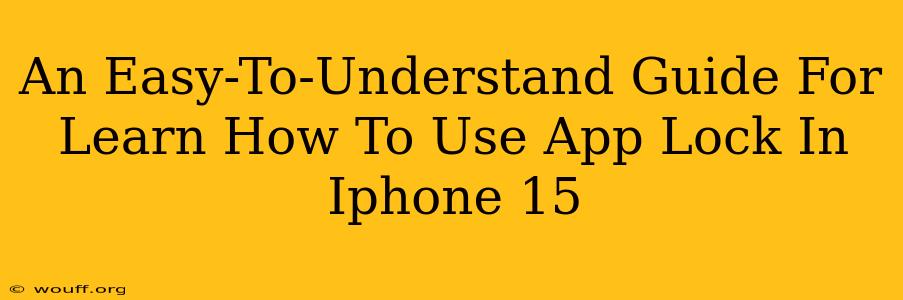The iPhone 15 boasts impressive features, and among them is the enhanced ability to lock down individual apps for added privacy and security. This guide provides a simple, step-by-step walkthrough on how to effectively utilize app lock functionality on your iPhone 15. We'll cover different methods and address common questions, ensuring you're fully equipped to protect your sensitive information.
Understanding App Lock on iPhone 15
Before diving into the how-to, let's clarify what app lock does. Essentially, it adds an extra layer of security to selected applications. This means that accessing these apps will require an additional authentication method – usually your Face ID, Touch ID, or a passcode – beyond the general phone unlock. This prevents unauthorized access to sensitive data within those specific apps. Note: The iPhone 15 doesn't have a built-in app lock feature in the same way some Android devices do. We'll explore the best alternative methods.
Why Use App Lock?
- Privacy: Protect personal information within apps like banking, messaging, or social media.
- Security: Prevent unauthorized access to sensitive data.
- Child Safety: Restrict access to specific apps for children or family members.
- Data Protection: An additional layer of defense against data breaches.
Methods to Achieve App Locking on iPhone 15
While a native app lock isn't directly available, several effective workarounds exist.
1. Using Screen Time (For Overall App Usage Restrictions)
Screen Time, a built-in iOS feature, offers app usage limits and downtime schedules. While not a true "app lock," it can effectively restrict access to certain apps during specific times.
How to set up App Limits using Screen Time:
- Go to Settings > Screen Time.
- Tap App Limits.
- Tap Add Limit.
- Select the category or specific app(s) you want to restrict.
- Set a daily time limit.
This method is suitable for controlling app usage but doesn't require a separate authentication for every launch.
2. Utilizing Third-Party App Lock Apps (Most Robust Solution)
Numerous third-party apps from the App Store offer robust app lock functionalities. These apps typically use your Face ID, Touch ID, or a custom PIN to secure chosen applications. Thoroughly research and select a reputable app with positive reviews before installing.
Steps (General - specific steps vary per app):
- Download and install a reputable app lock app from the App Store.
- Follow the app's instructions to set up your preferred authentication method (Face ID, Touch ID, or passcode).
- Select the apps you wish to lock.
- Test the app lock to ensure it's functioning correctly.
Important considerations when using third-party apps:
- Permissions: Carefully review the app's required permissions. Ensure you are comfortable with the level of access granted.
- Security: Choose a well-reviewed and established app from a trusted developer.
- Privacy: Read the app's privacy policy to understand how your data is handled.
3. Using iOS Folders (For Basic Organization)
While not a true "lock," organizing apps into folders can provide a basic level of visual privacy. This won't stop determined access, but it does add a slight barrier.
How to use folders:
- Long-press an app icon on your home screen.
- Drag the app icon onto another app to create a folder.
- Name the folder.
This method is convenient for organizing but doesn't offer actual security against access.
Choosing the Right Approach
The optimal method depends on your needs and level of security required. For simple usage restrictions and organization, Screen Time and folders suffice. However, for robust security and privacy regarding specific apps, a trusted third-party app lock is recommended.
FAQs
- Is there a native app lock in iPhone 15? No, Apple doesn't offer a built-in system-wide app lock.
- Are third-party app lock apps safe? Yes, provided you choose reputable apps with good reviews and understand their permissions and privacy policies.
- What if I forget my app lock passcode? The recovery methods vary depending on the chosen app; refer to the app's support documentation.
By utilizing these methods, you can effectively enhance the privacy and security of your iPhone 15 and protect your sensitive data from unauthorized access. Remember to always choose reputable apps and carefully review their permissions and privacy policies.