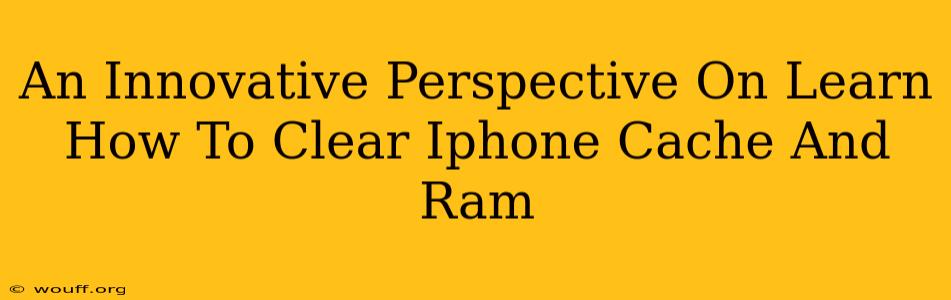Is your iPhone feeling sluggish? Applications running slowly? It might be time to clear your iPhone's cache and RAM. Unlike Android devices, iPhones don't offer a readily accessible "clear cache" button. However, there are effective methods to optimize your device's performance by freeing up space and improving speed. This innovative perspective will guide you through the process, offering more than just basic instructions. We'll explore the why behind clearing cache and RAM, and provide tips to prevent future build-up.
Understanding iPhone Cache and RAM
Before diving into the how-to, let's understand what we're dealing with.
-
RAM (Random Access Memory): This is your iPhone's short-term memory. Apps currently in use store their data here for quick access. When RAM gets full, your phone has to work harder, leading to slowdowns and app crashes. Clearing RAM doesn't delete any of your data; it simply closes background apps.
-
Cache: This is temporary data stored by apps to speed up loading times. Over time, this cached data can accumulate, taking up valuable storage space and potentially causing performance issues. Clearing the cache for individual apps can significantly improve performance.
How to Clear iPhone RAM: Force Restart
The most effective way to clear your iPhone's RAM is by performing a force restart. This closes all background apps, freeing up RAM resources. The process varies slightly depending on your iPhone model:
For iPhone 8 and later (including iPhone X, 11, 12, 13, and 14):
- Quickly press and release the volume up button.
- Quickly press and release the volume down button.
- Press and hold the side button until the Apple logo appears.
For iPhone 7 and iPhone 7 Plus:
- Press and hold both the side button and the volume down button simultaneously.
- Continue holding until the Apple logo appears.
For iPhone 6s and earlier:
- Press and hold both the Sleep/Wake button (top or side) and the Home button simultaneously.
- Continue holding until the Apple logo appears.
This simple action often dramatically improves your iPhone's responsiveness.
How to Clear iPhone App Cache: Indirect Methods
Unlike Android, there's no single "clear cache" option for all apps on iOS. The closest approach involves indirect methods that effectively achieve the same result:
-
Delete and Reinstall Apps: This is the most thorough method. Deleting an app removes its cached data, preferences, and temporary files. Reinstalling it provides a fresh start. Remember to back up any important data within the app before deletion.
-
Update Apps: Regularly updating your apps often includes optimizations that can clear out old cache and improve performance. Check for updates in the App Store.
-
Offload Apps (iOS 11 and later): This option removes the app but preserves its data. When you reinstall, your data is restored, but the app starts fresh without the accumulated cache. This is a good compromise between completely deleting and keeping the app. Find this option in your iPhone's Settings > General > iPhone Storage.
Preventing Cache Buildup: Proactive Strategies
Prevention is always better than cure. Here are some proactive steps to minimize cache build-up:
-
Regularly Update Your iOS: Apple's software updates often include performance enhancements and bug fixes that can prevent cache-related issues.
-
Uninstall Unused Apps: Apps you don't use consume storage and potentially contribute to cache accumulation. Regularly review your apps and remove those you no longer need.
-
Manage Your Photos and Videos: Large media files consume a significant portion of your iPhone's storage. Consider offloading or deleting unnecessary photos and videos to free up space and improve performance.
Conclusion: A Smooth-Running iPhone
By understanding how cache and RAM affect your iPhone's performance and applying these strategies, you can maintain a smooth and responsive user experience. Remember, regularly clearing RAM through force restarts and managing your app cache are vital steps for optimal iPhone performance. Don't let a cluttered iPhone slow you down – take control and enjoy a faster, more efficient device!