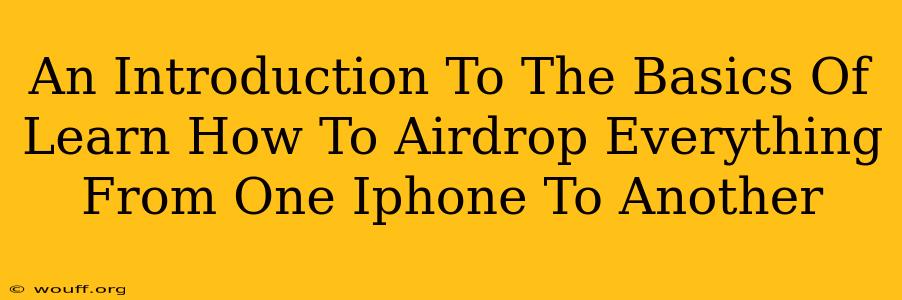Sharing files between iPhones has never been easier thanks to AirDrop. This handy feature lets you quickly transfer photos, videos, documents, and more wirelessly between Apple devices. But if you're new to AirDrop, navigating its functionalities can seem a bit daunting. This guide provides a beginner-friendly introduction to AirDrop, covering the basics and guiding you through the process step-by-step.
Understanding AirDrop: A Wireless Marvel
AirDrop leverages Bluetooth and Wi-Fi to establish a fast and secure connection between nearby Apple devices. This means you don't need an internet connection or any cables to transfer files. It's perfect for quickly sharing content with friends, family, or colleagues in close proximity.
Key Advantages of Using AirDrop:
- Speed and Efficiency: AirDrop boasts remarkably fast transfer speeds compared to other methods.
- Simplicity: The user interface is intuitive and easy to navigate, even for first-time users.
- Security: AirDrop uses secure protocols to protect the privacy and integrity of your data during transfer.
- Convenience: No cables, internet connection, or cloud services are required.
- Compatibility: Works seamlessly between iPhones, iPads, and Macs.
Getting Started: Preparing Your iPhones for AirDrop
Before you can start AirDropping files, ensure both iPhones are properly configured:
- Bluetooth Enabled: Check that Bluetooth is turned on in your iPhone's settings.
- Wi-Fi Enabled: Make sure Wi-Fi is also enabled. While AirDrop doesn't require an internet connection, it uses Wi-Fi for communication.
- AirDrop Activated: Go to Control Center (swipe down from the top-right corner on iPhones with Face ID or swipe up from the bottom on older models) and tap and hold the Network settings button. Tap AirDrop and choose either Contacts Only or Everyone. Selecting Contacts Only means only your contacts can see your device in AirDrop. Everyone makes your device visible to all nearby Apple devices. Receiving AirDrop requests is also important to ensure successful file transfers.
AirDropping Files: A Step-by-Step Guide
Now let's walk through the process of AirDropping different types of files:
- Locate the file: Find the photo, video, document, or other file you want to share on your iPhone.
- Share the file: Tap the Share icon (a square with an upward-pointing arrow). This will bring up a menu of sharing options.
- Select AirDrop: Choose the AirDrop option from the list.
- Choose the recipient: Select the recipient's iPhone from the list of nearby devices.
- Accept the AirDrop: The recipient will need to accept the incoming AirDrop on their iPhone. A notification will appear; they can choose to accept or decline.
Important Note: Make sure both iPhones are within Bluetooth and Wi-Fi range of each other for a successful transfer.
Troubleshooting Common AirDrop Issues
Occasionally, you might encounter problems with AirDrop. Here are a few common issues and their solutions:
- Device Not Showing Up: Ensure both iPhones have AirDrop turned on and are within range. Check if Bluetooth and Wi-Fi are enabled. Restart both devices if necessary.
- Slow Transfer Speed: If the transfer is slow, try moving closer to the other iPhone or minimizing other network activities.
- Transfer Failure: Check if the iPhones are compatible with each other.
Mastering AirDrop: Beyond the Basics
Once you're comfortable with the basic AirDrop procedure, explore additional features and possibilities. AirDrop excels at transferring many types of files, making it a highly versatile tool for everyday use. Mastering this simple yet effective feature will significantly enhance your iPhone workflow!
This comprehensive introduction should equip you with the knowledge and skills to confidently utilize AirDrop for seamless file sharing between your iPhones. Remember to adjust your AirDrop settings to reflect your privacy preferences. Happy AirDropping!