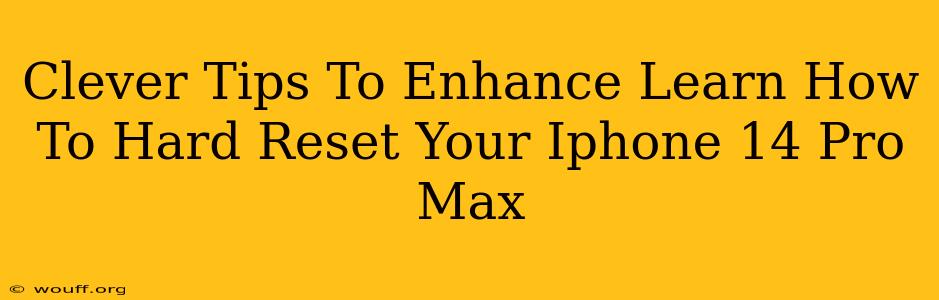Knowing how to hard reset your iPhone 14 Pro Max is a crucial skill for troubleshooting various issues. A hard reset, also known as a forced restart, can resolve minor software glitches, unresponsive apps, or freezing screens without losing your data. But simply knowing how to do it isn't enough. This guide provides clever tips to enhance your understanding and make the process smoother and more effective.
Understanding the Difference: Hard Reset vs. Soft Reset
Before diving into the techniques, let's clarify the distinction between a hard reset and a soft reset. A soft reset is a simple restart initiated through the power button. It's the equivalent of turning your computer off and on again. A hard reset, on the other hand, forces a complete system shutdown and restart, useful when your phone becomes unresponsive to a soft reset.
When Should You Perform a Hard Reset?
Consider a hard reset on your iPhone 14 Pro Max if you encounter these issues:
- Frozen screen: Your phone is completely unresponsive.
- Unresponsive apps: An app is frozen and won't close normally.
- System crashes: The phone unexpectedly shuts down or restarts repeatedly.
- Software glitches: Minor software problems causing unexpected behavior.
How to Hard Reset Your iPhone 14 Pro Max: The Step-by-Step Guide
The method for hard resetting an iPhone 14 Pro Max is slightly different from older models. Here's the correct procedure:
- Quickly press and release the Volume Up button.
- Quickly press and release the Volume Down button.
- Press and hold the Side button (power button). Continue holding until you see the Apple logo appear on the screen. This may take a few seconds.
Important Note: Do not press and hold all buttons simultaneously. Follow the sequence precisely.
Clever Tips for a Smoother Hard Reset Experience
- Practice makes perfect: Try performing a hard reset when your phone is functioning normally to familiarize yourself with the process. This way, you'll be prepared when you actually need it.
- Know your buttons: Locate the Volume Up, Volume Down, and Side buttons on your iPhone 14 Pro Max beforehand. Knowing their exact positions will save you precious time during a crisis.
- Patience is key: The hard reset process takes a few seconds. Don't panic if you don't see immediate results. Hold the Side button until the Apple logo appears.
- When all else fails: If a hard reset doesn't solve the problem, it might be time to consider other troubleshooting steps or contacting Apple Support.
Beyond the Hard Reset: Proactive Steps for a Healthier iPhone
While a hard reset is a valuable tool, preventing problems is even better. Consider these tips:
- Regular software updates: Install the latest iOS updates to fix bugs and improve performance.
- Manage your apps: Uninstall unused apps to free up storage space and improve performance.
- Regular backups: Back up your iPhone data regularly to iCloud or your computer to protect against data loss.
Conclusion: Mastering the Hard Reset for a Seamless iPhone Experience
Mastering the art of the hard reset on your iPhone 14 Pro Max empowers you to troubleshoot minor issues quickly and efficiently. By understanding the process, practicing the steps, and employing the clever tips outlined above, you'll be well-equipped to handle any unexpected software glitches and keep your iPhone running smoothly. Remember, a proactive approach to iPhone maintenance, coupled with the knowledge of a hard reset, ensures a seamless and enjoyable user experience.