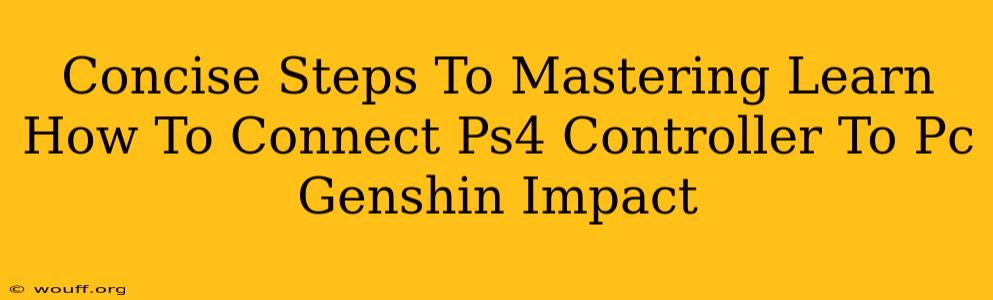Playing Genshin Impact with a PS4 controller on your PC can significantly enhance your gaming experience. This guide provides concise steps to successfully connect your PS4 controller and get you gaming in no time.
Why Use a PS4 Controller for Genshin Impact on PC?
Many players find the PS4 controller's layout and feel more intuitive for Genshin Impact than a standard keyboard and mouse. The ergonomic design and familiar button placement can lead to improved accuracy and a more comfortable gaming session, especially during extended gameplay. This is particularly beneficial for combat-heavy sections and exploration.
Connecting Your PS4 Controller: A Step-by-Step Guide
Here's how to connect your PS4 controller to your PC, ensuring a smooth and enjoyable Genshin Impact experience:
Method 1: Using DS4Windows
This is the most popular and reliable method. DS4Windows is a free, open-source program that emulates an Xbox 360 controller, making it compatible with almost all PC games, including Genshin Impact.
-
Download and Install DS4Windows: Find the latest version online and install it. Remember to download from a trusted source.
-
Connect your PS4 Controller: Plug your PS4 controller into your PC using a USB cable. Make sure your controller is charged.
-
Run DS4Windows: Open the DS4Windows application. It should automatically detect your controller. If not, click on the "View" button and select your controller.
-
Install the necessary drivers: DS4Windows will usually guide you through this process; follow the on-screen prompts to install the drivers.
-
Configure Settings (Optional): You can customize button mappings and other settings within DS4Windows to personalize your gameplay. However, for most players, the default settings will work perfectly.
-
Launch Genshin Impact: Start Genshin Impact. The game should now recognize your PS4 controller.
Method 2: Using Steam's Big Picture Mode
Steam offers built-in support for PS4 controllers. This method requires having Steam installed and your PS4 controller already paired with your PC.
-
Open Steam: Launch the Steam application on your computer.
-
Enter Big Picture Mode: Click on "Big Picture" in the top right corner of the Steam client.
-
Connect your PS4 Controller: Make sure your PS4 controller is turned on and connected via Bluetooth or USB. Steam should automatically detect it.
-
Launch Genshin Impact Through Steam: You can add Genshin Impact to your Steam library (even if you didn't purchase it through Steam) and launch it through Big Picture Mode.
Troubleshooting Common Connection Issues
- Controller not detected: Ensure your controller is properly charged and connected via USB or Bluetooth (depending on your chosen method). Restart your PC and the controller. Reinstall drivers if necessary.
- Buttons not working correctly: Check your DS4Windows settings or Steam controller settings. Make sure button mapping is correct.
- In-game issues: Ensure Genshin Impact is fully updated to the latest version.
Maximizing Your Genshin Impact Experience
With your PS4 controller successfully connected, enjoy enhanced precision and comfort while exploring Teyvat! Remember to experiment with different settings to find the perfect configuration for your playstyle. Experiment with different sensitivity settings for optimal aim and movement.
By following these concise steps, you'll be well on your way to mastering Genshin Impact gameplay using your PS4 controller. Happy gaming!