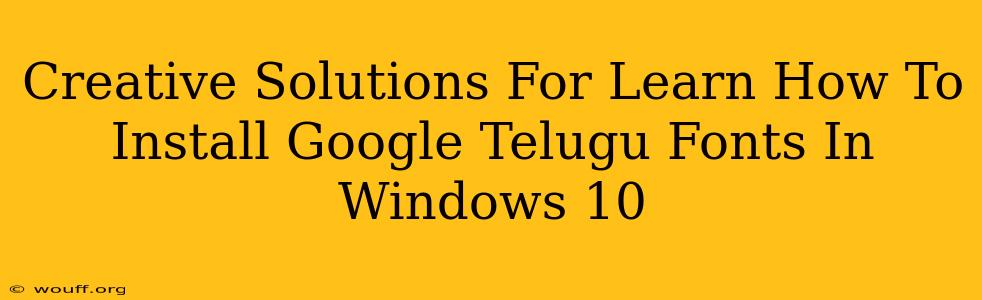Are you tired of limited font options for Telugu on your Windows 10 computer? Do you crave the beautiful and crisp typography that Google Fonts offers? This guide provides creative and straightforward solutions to help you seamlessly install Google Telugu fonts in Windows 10, enhancing your typing experience and overall aesthetic.
Understanding the Need for Telugu Fonts
Before diving into the installation process, let's understand why having the right Telugu fonts is crucial. Using appropriate fonts ensures readability, improves the overall presentation of your Telugu documents, and allows for a more authentic representation of the language. Google Fonts provides a wide selection of high-quality, free Telugu fonts, catering to various design styles.
Method 1: The Direct Download Approach
This method is the most straightforward way to install Google Telugu fonts. It involves downloading the font files directly and then installing them through Windows.
Step-by-Step Guide:
- Find Your Font: Navigate to the Google Fonts website and search for "Telugu." You'll find a selection of Telugu fonts. Select the font(s) you prefer.
- Download the Font Files: Each font will usually provide a download option. Click to download the font file(s), typically in
.ttfor.otfformat. - Locate Downloaded Files: Find the downloaded font files on your computer.
- Install the Font: Double-click on each downloaded font file. A Windows font installation window will open. Click "Install" to add the font to your system.
- Verify Installation: Open a document or application that supports Telugu text. You should now see your newly installed Telugu fonts in the font selection menu.
Method 2: Leveraging Font Management Software
For users who frequently work with fonts, employing font management software can streamline the process. These applications offer features like previewing, organization, and easy installation of fonts. Several free and paid options are available.
Benefits of Using Font Management Software:
- Organized Font Library: Keeps all your fonts neatly organized and easily accessible.
- Preview Feature: Allows you to preview fonts before installing them.
- Simplified Installation: Usually offers a streamlined process for installing fonts.
Troubleshooting Common Issues
Sometimes, installation might not go as smoothly as planned. Here are some common issues and their solutions:
- Font Not Showing Up: Restart your computer after installing the fonts. If the problem persists, check your font installation directory (usually
C:\Windows\Fonts). - Font Corruption: If the downloaded font file is corrupted, try downloading it again.
- Compatibility Issues: Ensure that your applications are compatible with the font file format (
.ttfor.otf).
Creative Uses for Your New Telugu Fonts
Now that you've successfully installed your new Telugu fonts, explore their creative applications:
- Document Creation: Use them for creating professional-looking Telugu documents, presentations, and reports.
- Graphic Design: Enhance your designs with these beautiful fonts, adding a touch of elegance and cultural significance.
- Website Design: Use them to create visually appealing websites in Telugu.
By following these methods and troubleshooting tips, you can easily install Google Telugu fonts and enrich your Windows 10 experience. Remember to explore the various styles and options available on Google Fonts to find the perfect fit for your projects. Happy typing!