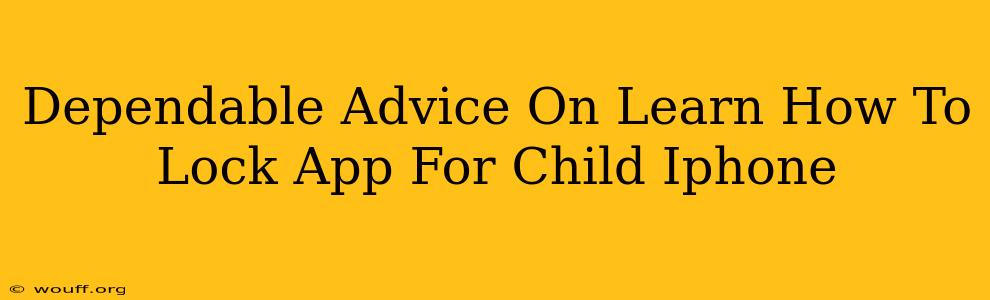Keeping your child safe online is a top priority for any parent. One crucial aspect of this is controlling their access to apps on their iPhone. This guide provides dependable advice on how to lock apps on a child's iPhone, offering various methods to suit your needs and tech skills. We'll cover everything from built-in iOS features to third-party apps, ensuring you find the perfect solution to protect your child.
Understanding the Need for App Locking on iPhones for Children
Before diving into the "how-to," let's understand why app locking is essential for children's iPhones. The app store offers a vast array of apps, some containing mature content or potentially harmful features. App locking helps prevent:
- Accidental Purchases: Children might unintentionally make in-app purchases, leading to unexpected charges on your account.
- Inappropriate Content Exposure: Restricting access to apps with mature content safeguards your child from potentially harmful or unsuitable material.
- Time Management: App locking can help enforce screen time limits and encourage healthier digital habits.
- Privacy Protection: Locking certain apps adds another layer of privacy, preventing unauthorized access to personal information or sensitive data.
Methods to Lock Apps on a Child's iPhone
Several methods allow you to lock specific apps on your child's iPhone. Choose the option that best fits your comfort level with technology and your child's age:
1. Using Screen Time (Built-in iOS Feature)
Screen Time, a built-in iOS feature, offers robust parental controls. Here's how to use it to limit app access:
- Access Screen Time: Go to Settings > Screen Time.
- App Limits: Tap App Limits, then tap Add Limit. Select the app categories or individual apps you want to restrict.
- Set Time Limits: Set a daily time limit for each selected app. Once the limit is reached, the app will be locked until the next day.
- Downtime: You can also schedule Downtime, a period where most apps are blocked, promoting healthy digital habits.
2. Utilizing Guided Access (for Specific App Usage)
Guided Access isn't strictly an app locker, but it's incredibly useful for controlling app usage in specific scenarios. It disables certain app features, preventing accidental navigation away from the intended task.
- Enable Guided Access: Go to Settings > Accessibility > Guided Access.
- Turn it On: Toggle Guided Access ON.
- Using Guided Access: Open the app you want to restrict. Triple-click the home button (or side button on newer iPhones) to start Guided Access. You can further restrict options within the app before confirming.
3. Exploring Third-Party Parental Control Apps
Many third-party apps provide comprehensive parental control features, including app locking. These apps often offer additional functionalities such as location tracking, website filtering, and communication monitoring. Remember to research thoroughly and choose a reputable app before installing it on your child's device. Always check user reviews and ensure the app is compatible with your iPhone's iOS version.
4. Using a Passcode or Face ID (for General Device Access)
While not directly locking individual apps, setting a strong passcode or using Face ID adds a layer of protection by preventing unauthorized access to the entire device. This makes it harder for children to bypass app restrictions.
- Set a Passcode: Go to Settings > Face ID & Passcode (or Touch ID & Passcode on older models) and set a complex and memorable passcode.
Choosing the Right Method: A Summary
The best method for locking apps on a child's iPhone depends on your specific needs:
- Screen Time: Ideal for overall app usage control and enforcing time limits.
- Guided Access: Best for controlling specific app functions during a single session.
- Third-Party Apps: Offers advanced features but requires careful selection and research.
- Passcode/Face ID: Provides general device protection and makes it harder to bypass app restrictions.
Remember to regularly review and adjust your chosen settings as your child grows and their needs evolve. Open communication with your child about online safety and responsible app usage is also crucial. By combining these methods and fostering open dialogue, you can create a safe and positive digital environment for your child.