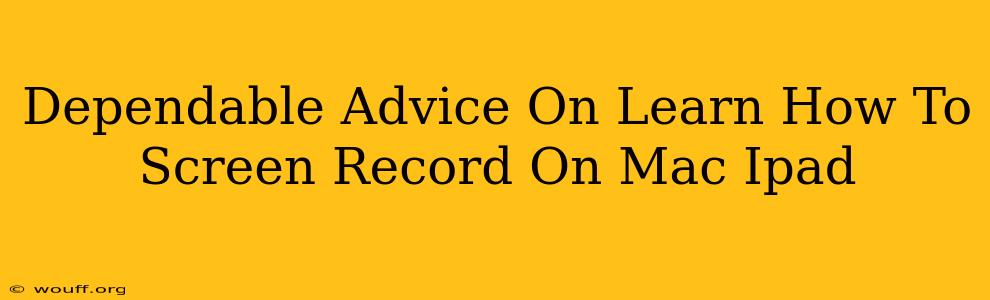Screen recording is a crucial skill in today's digital world, whether you're creating tutorials, capturing gameplay, or presenting work. This guide provides dependable advice on how to screen record on both your Mac and iPad, covering various methods and addressing common questions.
Screen Recording on Your Mac: Multiple Methods for Different Needs
macOS offers several built-in and third-party options for screen recording, catering to diverse needs and preferences.
Method 1: Using QuickTime Player (Built-in and Simple)
QuickTime Player, a pre-installed application on all Macs, offers a straightforward way to capture your screen. This method is perfect for quick recordings without needing extra software.
- Steps: Open QuickTime Player, go to "File" > "New Screen Recording." Choose your microphone (if you need audio), select the area you want to record (entire screen or a specific window), and click the record button. To stop, click the stop button in the menu bar.
Pros: Simple, built-in, requires no additional downloads. Cons: Limited features compared to dedicated screen recording software.
Method 2: Using Screenshot Utility (For Quick Captures)
macOS's built-in Screenshot utility also allows for screen recording. It's ideal for grabbing short clips quickly.
- Steps: Use the keyboard shortcut Shift + Command + 5. You'll see options to record the entire screen, a selected portion, or a specific window. Click the record button and stop when finished.
Pros: Fast and easy for short recordings. Cons: Fewer customization options than QuickTime or dedicated apps.
Method 3: Utilizing Third-Party Screen Recorders (Advanced Features)
For advanced features like editing capabilities, annotations, or higher-quality recordings, consider third-party screen recorders. Many offer free versions with limitations and paid versions with expanded functionalities. Popular options include OBS Studio (open-source and free), Loom, and many others. These often provide more control over settings like frame rate, resolution, and audio input.
Pros: More advanced features, customization options, often higher quality recordings. Cons: Requires downloading and installing additional software.
Screen Recording on Your iPad: Easy Options for iOS Users
iPad users also have multiple options for screen recording, seamlessly integrated into the iOS system.
Method 1: Using the Built-in Screen Recording Feature (iOS 11 and Later)
iOS has a built-in screen recording feature, readily accessible through Control Center.
- Steps: Add "Screen Recording" to your Control Center (Settings > Control Center > Customize Controls). Then, swipe down from the top-right corner of your iPad screen (or up from the bottom on older models) to access Control Center and tap the screen recording button. A countdown will begin before recording commences.
Pros: Simple, built-in, no extra apps needed. Cons: Lacks advanced editing capabilities found in dedicated apps.
Method 2: Using Third-Party Apps (Enhanced Features)
Similar to Macs, dedicated apps on iPad offer enhanced screen recording features. Many popular apps are available on the App Store, offering options for better quality, editing, and additional features.
Pros: Advanced features, higher-quality recording possibilities, additional functionalities. Cons: Requires downloading and installing an app.
Troubleshooting Tips & FAQs
- No audio in recording? Ensure your microphone is selected correctly within the recording settings.
- Poor video quality? Try adjusting the recording settings (resolution, frame rate) in your chosen app.
- Recording too long? Consider breaking your recordings into shorter, manageable segments for easier editing.
Mastering screen recording on your Mac and iPad empowers you to create engaging content and efficiently share your knowledge and work. Experiment with different methods to find the best approach for your specific needs. Remember to always respect copyright laws and obtain permission when recording copyrighted material.