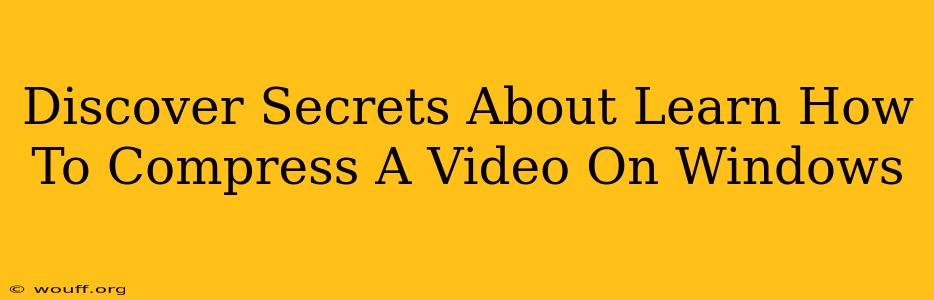Are you struggling with large video files taking up valuable storage space on your Windows computer? Do you need to share videos online but are frustrated by slow upload times? Then you've come to the right place! This comprehensive guide will unveil the secrets to effectively compressing your videos on Windows, without sacrificing too much quality. We'll explore various methods, from free built-in tools to powerful third-party software, ensuring you find the perfect solution for your needs.
Understanding Video Compression: The Basics
Before we dive into the how-to, let's clarify what video compression actually does. Essentially, it reduces the file size of your video by removing redundant data. This is achieved through various techniques that affect aspects like resolution, bitrate, and frame rate. The goal is to find the optimal balance between file size and video quality.
Key Factors Affecting Video Size:
- Resolution: Higher resolutions (like 4K) mean significantly larger files. Lowering the resolution (e.g., to 1080p or 720p) drastically reduces file size.
- Bitrate: This determines the amount of data used per second of video. A lower bitrate results in a smaller file, but potentially lower quality.
- Frame Rate: The number of frames per second (fps). Reducing the frame rate (e.g., from 60fps to 30fps) can also decrease file size.
- Codec: The codec is the method used to compress and encode the video. Different codecs offer varying levels of compression and quality.
Methods to Compress Videos on Windows
Here are several effective ways to compress your videos on Windows, catering to different skill levels and needs:
1. Using Windows Built-in Tools: The Easy Route
Windows offers a surprisingly effective, built-in solution for basic video compression: Photos app. While not as feature-rich as dedicated software, it's quick and easy to use for smaller files. Simply open the video in the Photos app, select "Export," and choose a smaller file size option. Note: The level of compression and quality control are limited.
2. Leveraging Free Video Editors: A Step Up
Several free video editing software options provide robust compression capabilities. Kdenlive and DaVinci Resolve (free version) are excellent examples. These tools allow you to adjust various parameters for finer control over the compression process, including resolution, bitrate, and codec selection. This allows for more precise optimization balancing size and quality. Learning curves vary, but numerous online tutorials can guide you.
3. Employing Dedicated Video Compression Software: Professional Control
For advanced users seeking maximum control and efficiency, dedicated video compression software offers the best results. These applications often incorporate sophisticated algorithms and provide detailed settings to fine-tune the compression process. Some popular (but not free) options include HandBrake (highly rated and versatile) and Adobe Media Encoder (part of the Adobe Creative Cloud suite). Expect a steeper learning curve but significantly more control over the outcome.
Choosing the Right Method: Matching Tools to Needs
The best method for compressing your videos on Windows depends on your technical skills and specific requirements:
- Beginner: Stick with the Windows Photos app for simple, quick compression.
- Intermediate: Explore free video editors like Kdenlive for more control over settings.
- Advanced: Utilize dedicated video compression software for professional-level optimization.
Beyond Compression: Optimizing Video Size
Beyond compression techniques, consider these additional strategies to manage video file sizes:
- Shoot in lower resolutions: If possible, capture videos at a lower resolution (720p or 1080p) from the outset to minimize file sizes.
- Trim unnecessary footage: Remove unwanted sections before compression to significantly reduce file size.
- Use cloud storage: Services like Google Drive, OneDrive, or Dropbox offer efficient storage solutions and often integrate well with Windows.
By mastering these techniques and understanding the factors influencing video file size, you can effectively compress your videos on Windows without compromising quality. Choose the method that best suits your needs and enjoy the benefits of smaller, more manageable video files!