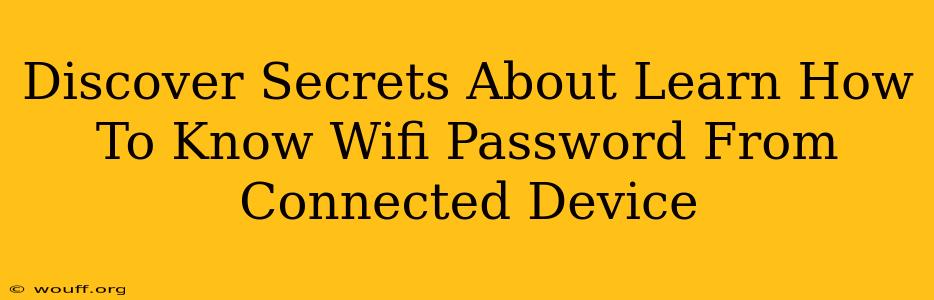Knowing your WiFi password is crucial, especially when you're troubleshooting connectivity issues or setting up new devices. But what if you've forgotten your password and don't have access to your router? This guide reveals how to find your WiFi password from a connected device, exploring different methods for both Windows and Android operating systems. We'll also discuss security implications and best practices.
Finding Your WiFi Password on Windows
Windows operating systems offer a relatively straightforward way to retrieve your WiFi password if you've connected to the network before. Here's a step-by-step guide:
Method 1: Using the Command Prompt
This method uses the netsh command to display your WiFi password. Follow these steps carefully:
- Open Command Prompt as Administrator: Search for "cmd" in the Windows search bar, right-click on "Command Prompt," and select "Run as administrator."
- Enter the Command: Type the following command and press Enter:
netsh wlan show profile name="YourWiFiNetworkName" key=clear(Replace "YourWiFiNetworkName" with the actual name of your WiFi network). - Locate the Password: The output will display various information about your WiFi network. Look for the line that says "Key Content." The value next to it is your WiFi password.
Important Note: This only works if the device has previously connected to the WiFi network.
Method 2: Using Third-Party Software (Use with Caution!)
Several third-party applications claim to recover WiFi passwords. However, exercise extreme caution when using these tools. Many are unreliable and could potentially compromise your system's security. Always download software from trusted sources and read reviews carefully before installing.
Finding Your WiFi Password on Android
Retrieving your WiFi password on Android depends on the device's version and level of access. The methods are less direct than on Windows.
Method 1: Checking Router Settings (Indirect Method)
While you can't directly see the password on your Android device, you can access your router's settings. This requires knowing your router's IP address (usually 192.168.1.1 or 192.168.0.1, but check your router's documentation). Once you access the router's interface (usually through a web browser), you'll find your WiFi password in the wireless settings section.
Method 2: Using a Root Access App (Advanced and Risky!)
Root access grants elevated privileges on your Android device, potentially allowing access to system files containing the WiFi password. However, rooting your device voids your warranty and can significantly increase the risk of malware infection. This method should only be attempted by experienced users who understand the associated risks.
Security Considerations
Remember that sharing your WiFi password carelessly poses security risks. Strong passwords and regular changes are crucial. Consider using a password manager to help you create and securely store complex passwords.
Best Practices for WiFi Security
- Use a Strong Password: A long, complex password combining uppercase and lowercase letters, numbers, and symbols is essential.
- Change Your Password Regularly: Periodically changing your WiFi password reduces the risk of unauthorized access.
- Enable WPA2/WPA3 Encryption: This stronger encryption protocol helps protect your network from unauthorized access.
- Update Your Router's Firmware: Regular firmware updates patch security vulnerabilities.
- Use a Firewall: A firewall adds an extra layer of security by blocking unauthorized network traffic.
This guide provides several methods to retrieve your WiFi password from a connected device. However, remember to prioritize security and follow best practices to protect your network. Always proceed with caution when using third-party tools and consider the risks associated with rooting your Android device.