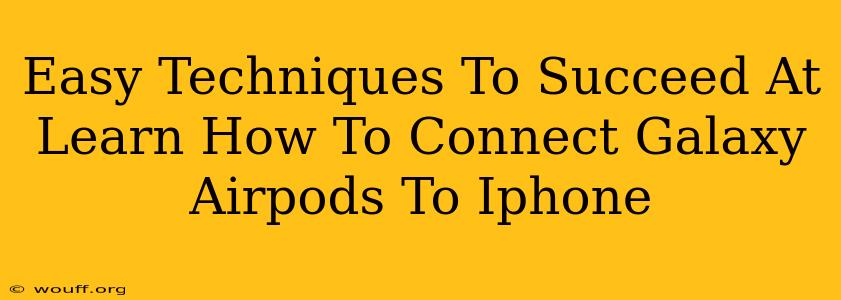Connecting Galaxy Buds (or other Android earbuds) to your iPhone might seem tricky, but it's easier than you think! This guide will walk you through the simple steps, ensuring a seamless connection for your audio needs. We'll cover troubleshooting common issues and offer tips for a successful pairing every time.
Understanding the Connection Process
The key to connecting Galaxy Buds to an iPhone lies in understanding that they are Bluetooth devices. Your iPhone, like any other Bluetooth-enabled device, can pair with them, regardless of their Android origins. While the initial setup might be slightly different from connecting Apple AirPods, the process is straightforward.
Step-by-Step Guide: Connecting Galaxy Buds to iPhone
-
Ensure Bluetooth is Enabled: On your iPhone, go to Settings > Bluetooth and make sure the toggle is switched to the ON position.
-
Put Your Galaxy Buds in Pairing Mode: This step varies depending on your specific Galaxy Buds model. Generally, you'll need to open the charging case, then press and hold the button on the case or the earbuds themselves for a few seconds. Consult your Galaxy Buds' manual for the precise instructions. You should see a blinking light indicating pairing mode.
-
Locate Your Galaxy Buds on Your iPhone: Once your Galaxy Buds are in pairing mode, your iPhone should detect them in the Bluetooth settings. They'll likely appear with a name like "Galaxy Buds" or a similar designation.
-
Select and Connect: Tap on the name of your Galaxy Buds in the list of available devices on your iPhone. Your iPhone will then attempt to connect. You may be prompted to confirm the pairing.
-
Enjoy Your Audio!: Once connected, you can use your Galaxy Buds to listen to music, podcasts, or make phone calls.
Troubleshooting Common Connection Problems
Even with the simplest steps, you might encounter a few hiccups. Here's what to do if you run into trouble:
Problem: Galaxy Buds Not Appearing in Bluetooth Settings
- Check Battery Levels: Ensure both your Galaxy Buds and their case have sufficient battery power. Low battery can prevent detection.
- Restart Your Devices: Try restarting both your iPhone and your Galaxy Buds (by putting them back in the case and taking them out). This often resolves minor software glitches.
- Forget Previously Paired Devices: If your Galaxy Buds have been previously connected to another device (like an Android phone), they might need to be "forgotten" or unpaired from that device before connecting to your iPhone. This is usually an option within the Bluetooth settings of the other device.
Problem: Intermittent Connection or Poor Audio Quality
- Check for Interference: Wireless interference from other electronic devices or physical obstacles can affect the connection. Try moving away from other Bluetooth devices and sources of interference.
- Update iPhone Software: Ensure your iPhone's operating system is up-to-date. This often contains bug fixes and performance improvements.
- Reset Your Galaxy Buds: If all else fails, perform a factory reset on your Galaxy Buds (consult your user manual for instructions).
Maximizing Your Galaxy Buds Experience on iPhone
While Galaxy Buds are designed for Samsung phones, they function perfectly well with iPhones. To enhance your experience:
- Explore Equalizer Settings: Your iPhone's built-in equalizer settings can help you fine-tune the sound to your preference.
- Utilize iPhone's Accessibility Features: If you have any hearing difficulties, take advantage of iPhone's accessibility features to adjust the audio according to your needs.
By following these steps and troubleshooting tips, you can successfully connect your Galaxy Buds to your iPhone and enjoy a high-quality audio experience. Remember to consult your Galaxy Buds' user manual for model-specific instructions.