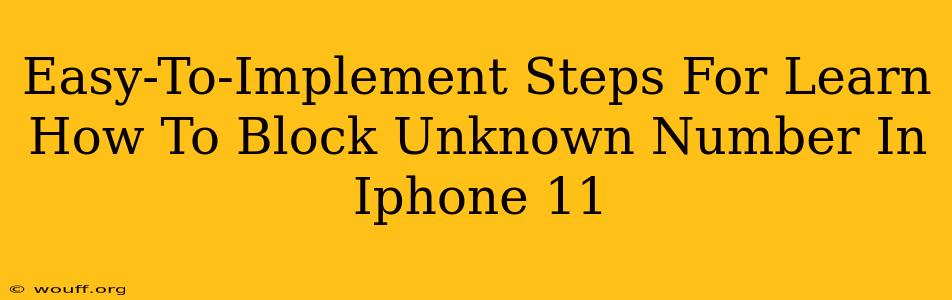Are you tired of receiving unwanted calls from unknown numbers on your iPhone 11? This comprehensive guide provides simple, step-by-step instructions to help you silence those annoying calls and reclaim your peace of mind. We'll cover several methods, ensuring you find the perfect solution to block unknown numbers on your iPhone 11.
Understanding Why Blocking Unknown Numbers is Important
Before diving into the how-to, let's understand why blocking unknown numbers is crucial. In today's digital age, unsolicited calls are a common nuisance. These calls can range from harmless telemarketers to potentially harmful spam and scam attempts. Blocking unknown numbers offers several key benefits:
- Reduced Annoyance: Eliminate the constant interruptions and frustration of unknown callers.
- Increased Privacy: Protect your personal information from potential scams and data theft.
- Improved Security: Reduce your vulnerability to malicious calls attempting phishing or other fraudulent activities.
- Better Phone Management: Reclaim control over your phone and minimize distractions.
Method 1: Blocking Numbers Directly from the Phone App
This is the most straightforward method for blocking a specific number you've already received a call from.
Steps:
- Open the Phone app: Locate the green phone icon on your iPhone 11's home screen.
- Go to Recents: Tap the "Recents" tab at the bottom of the screen.
- Select the Number: Find the unknown number you wish to block in your recent calls list.
- Tap the "i" icon: This information icon is located next to the number.
- Select "Block this Caller": This option will appear at the bottom of the screen. Confirm your choice.
That's it! The number is now blocked. You will no longer receive calls or messages from this specific number.
Method 2: Blocking Numbers from Messages
If the unknown number is contacting you via iMessage, you can block them directly from the Messages app.
Steps:
- Open the Messages app: Find the green speech bubble icon on your home screen.
- Open the Conversation: Select the conversation with the unknown number you wish to block.
- Tap the Contact's Name (or Number): At the top of the screen.
- Scroll Down and Tap "Info": This will open the contact information screen.
- Tap "Block this Caller": Confirm your decision to block the number.
Method 3: Using the "Silence Unknown Callers" Feature (iOS 13 and later)
This feature is a game-changer for blocking all unknown numbers automatically.
Steps:
- Open the Settings app: Locate the gray icon with gears.
- Tap "Phone": Find and select the Phone option.
- Tap "Silence Unknown Callers": Toggle this option to the "on" position (green).
Important Note: This feature will send calls from unknown numbers directly to voicemail. It's crucial to check your voicemail regularly in case of legitimate calls from numbers not saved in your contacts.
Method 4: Blocking Numbers through Contact Information
If you have already added the unknown number to your contacts list (perhaps mistakenly), you can still block it.
Steps:
- Open the Contacts app: Find the icon of a person's silhouette.
- Select the Contact: Find and tap the contact with the number you wish to block.
- Tap "Edit": This button usually appears in the top right-hand corner.
- Scroll to "Block this Caller": This will appear towards the bottom of the screen.
Remember to save the changes after selecting this option.
Staying Safe Online: Additional Tips Beyond Blocking Numbers
While blocking unknown numbers is a significant step toward protecting yourself, remember that online safety is a multifaceted issue. Consider these additional practices:
- Be wary of unsolicited calls and texts: Never share personal information with unknown callers.
- Verify caller identity: If you receive a suspicious call, try verifying the caller's identity through independent means.
- Install reputable security software: Protect your devices with strong antivirus and anti-malware programs.
- Keep your software updated: Regularly update your iPhone's operating system and apps to patch security vulnerabilities.
By implementing these methods and following these safety tips, you can significantly reduce the risk of unwanted calls and maintain better control over your iPhone 11 and your privacy. Remember to always exercise caution and protect your personal information.