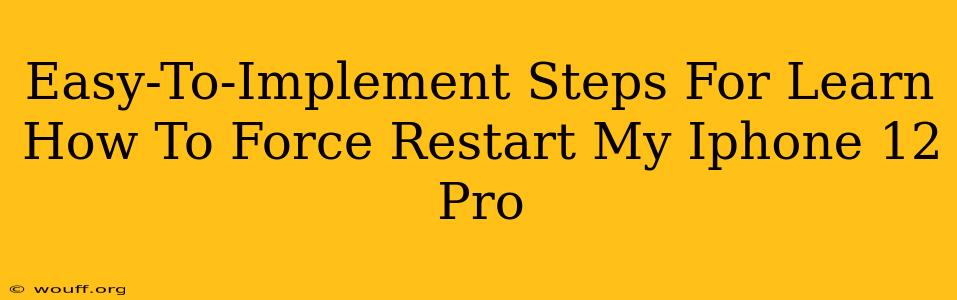Is your iPhone 12 Pro frozen? Unresponsive? Don't panic! Learning how to force restart your iPhone 12 Pro is a simple process that can often resolve minor software glitches. This quick guide provides easy-to-follow steps to get your device back up and running smoothly.
Why Force Restart Your iPhone 12 Pro?
A force restart is different from a regular restart. While a regular restart shuts down your phone completely and then restarts it, a force restart is a more powerful process. It's designed to interrupt the current operation of your iPhone and force it to reboot. This can be incredibly helpful when:
- Your iPhone is frozen: The screen is unresponsive, and you can't interact with it at all.
- An app is crashing repeatedly: An app is causing your iPhone to freeze or become unstable.
- Your iPhone is running slowly: A force restart can sometimes help clear out temporary files and speed things up.
How to Force Restart Your iPhone 12 Pro: The Step-by-Step Guide
The process for force restarting an iPhone 12 Pro is slightly different than older models. Follow these steps precisely:
1. Quickly Press and Release the Volume Up Button: Don't hold it down; just a quick tap.
2. Quickly Press and Release the Volume Down Button: Again, a quick tap is all you need.
3. Press and Hold the Side Button (Power Button): This is the crucial step. Keep holding the Side button. You'll see the Apple logo appear on the screen after a few seconds.
4. Release the Side Button Once You See the Apple Logo: Your iPhone will now restart. This may take a few moments.
Troubleshooting Tips
- If it doesn't work the first time: Try the process again. Sometimes it takes a couple of attempts.
- If your iPhone is still unresponsive: If force restarting doesn't resolve the issue, you might need to consider other troubleshooting steps, such as checking for software updates or contacting Apple support. A serious hardware problem may be at play.
- Be patient: The process can take a few seconds to complete, so don't interrupt it prematurely.
Preventing Future Freezes
While a force restart is a great solution for temporary glitches, consider these preventative measures:
- Keep your iPhone software updated: Apple regularly releases updates that fix bugs and improve performance. Check for updates in Settings > General > Software Update.
- Uninstall problematic apps: If a specific app consistently causes problems, consider uninstalling it.
- Avoid overloading your phone: Running too many apps simultaneously can strain your device's resources. Close unnecessary apps to free up memory.
By following these simple steps, you can confidently handle minor software issues on your iPhone 12 Pro and keep it running smoothly. Remember, a force restart is a powerful tool, but it's not a solution for every problem. If issues persist, consider further troubleshooting or seeking professional help.