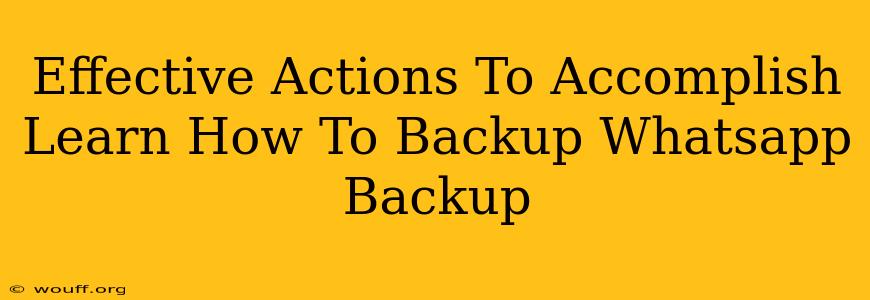Backing up your WhatsApp data is crucial to avoid losing precious memories, important conversations, and media files. This comprehensive guide outlines effective actions to ensure your WhatsApp chats and media are safely stored, providing peace of mind and preventing data loss. Whether you're using an Android or iPhone, we've got you covered.
Understanding WhatsApp Backup Options
Before diving into the specifics, let's understand the different backup options available:
-
Local Backup: This backs up your WhatsApp data to your phone's internal storage or SD card. This is convenient but vulnerable to phone loss or damage.
-
Cloud Backup: This backs up your data to a cloud service, such as Google Drive (Android) or iCloud (iPhone). This provides greater protection against data loss, as your backups are stored remotely. It's strongly recommended to utilize this option.
How to Backup WhatsApp on Android
Backing up WhatsApp on Android is straightforward, primarily utilizing Google Drive:
Step-by-Step Guide for Android Backup:
-
Open WhatsApp: Launch the WhatsApp application on your Android device.
-
Access Settings: Tap the three vertical dots in the top right corner to open the menu, then select "Settings".
-
Navigate to Chats: In the Settings menu, tap "Chats".
-
Choose Chat Backup: Select "Chat backup".
-
Configure Backup Settings: You'll see options to back up to Google Drive. Choose your preferred backup frequency (daily, weekly, or monthly) and select the Google account you want to use. You can also choose to include videos in your backup (this will increase the backup size).
-
Initiate Backup: Tap "Back Up" to start the backup process. Ensure your device is connected to a stable Wi-Fi network to avoid data charges.
Important Considerations for Android:
- Google Account: Make sure you're logged into a Google account on your Android device.
- Storage Space: Google Drive has storage limits. Regularly check your available space.
- Wi-Fi Connection: Always back up over Wi-Fi to avoid excessive data usage.
How to Backup WhatsApp on iPhone
Backing up WhatsApp on iPhone involves using iCloud:
Step-by-Step Guide for iPhone Backup:
-
Open WhatsApp: Launch WhatsApp on your iPhone.
-
Access Settings: Go to "Settings" within the WhatsApp app.
-
Navigate to Chats: Tap on "Chats".
-
Choose Chat Backup: Select "Chat Backup".
-
Configure Backup Settings: Choose your backup frequency (daily, weekly, or monthly) and ensure you're logged into iCloud. You can also choose to include videos.
-
Initiate Backup: Tap "Back Up Now" to initiate the backup process. Make sure your iPhone is connected to Wi-Fi.
Important Considerations for iPhone:
- iCloud Account: Ensure you are logged into your iCloud account.
- iCloud Storage: iCloud also has storage limits. Check your available storage.
- Wi-Fi Connection: Always back up over Wi-Fi to save on cellular data.
Restoring Your WhatsApp Backup
Restoring your WhatsApp backup is relatively simple, regardless of your device. The process is largely guided within the app during the initial setup or after reinstalling WhatsApp.
Proactive Steps for Data Security
- Regular Backups: Schedule regular backups (daily or weekly) to minimize potential data loss.
- Strong Password: Use a strong and unique password for your Google or iCloud account to protect your backups.
- Monitor Storage: Keep an eye on your Google Drive or iCloud storage to ensure you have enough space for future backups.
- Multiple Backup Methods: Consider using both local and cloud backups for maximum data protection.
By following these steps, you can effectively back up your WhatsApp data and protect your valuable conversations and memories from accidental loss. Remember, prevention is always better than cure when it comes to data security!